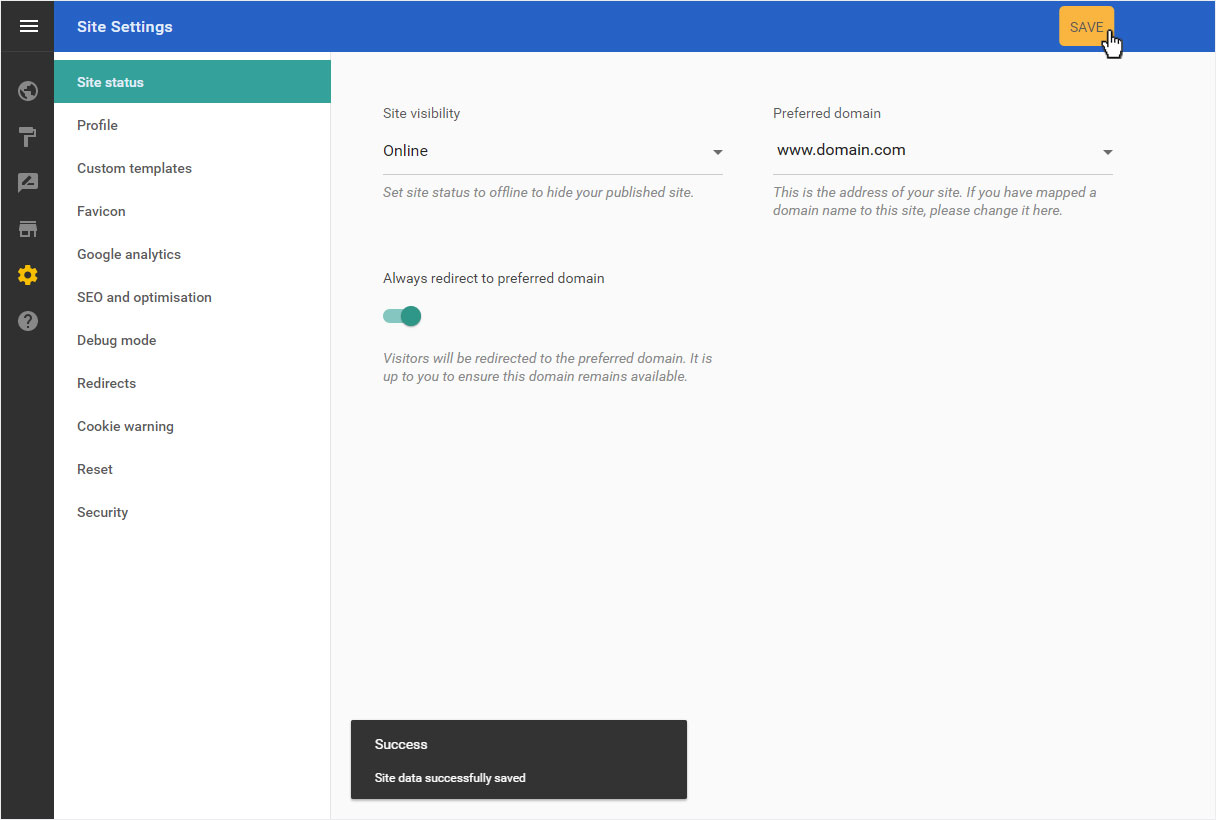Site status
In the Site Settings section. Under Site statusyou can make various general settings for your designer website. Under Site status you will find the current publication status of your designer website as well as the domain which is to act as the main domain of your website.
After logging into Designer, follow these steps:
1. Navigate
You begin on the home page of Designer's editor and are thus in the Site editor view. Click left on the menu item Site settings.
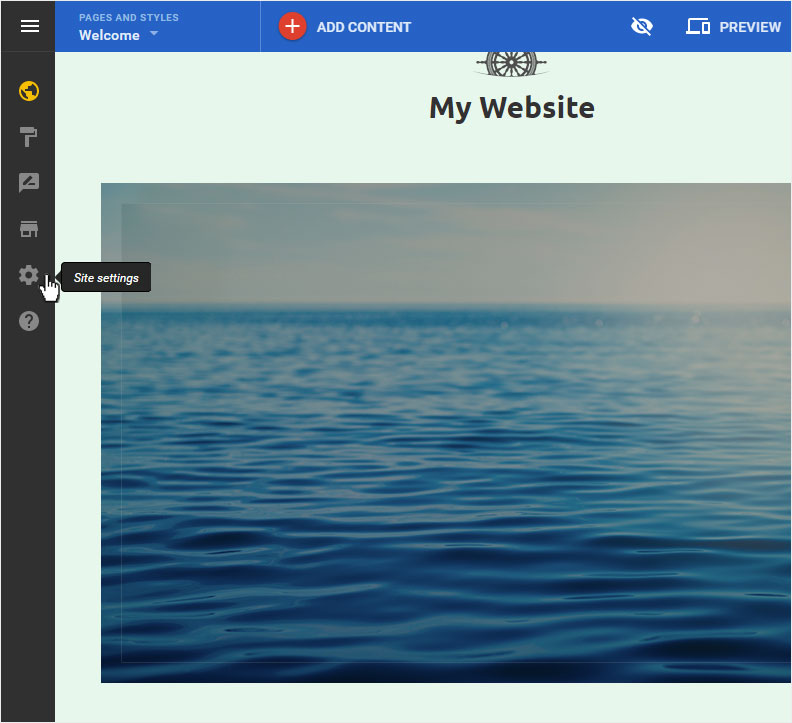
2. Site status overview
You can now see the Site status page of the Site Settings area.
If you have already published your website, under Site visibility this will be indicated as Online.
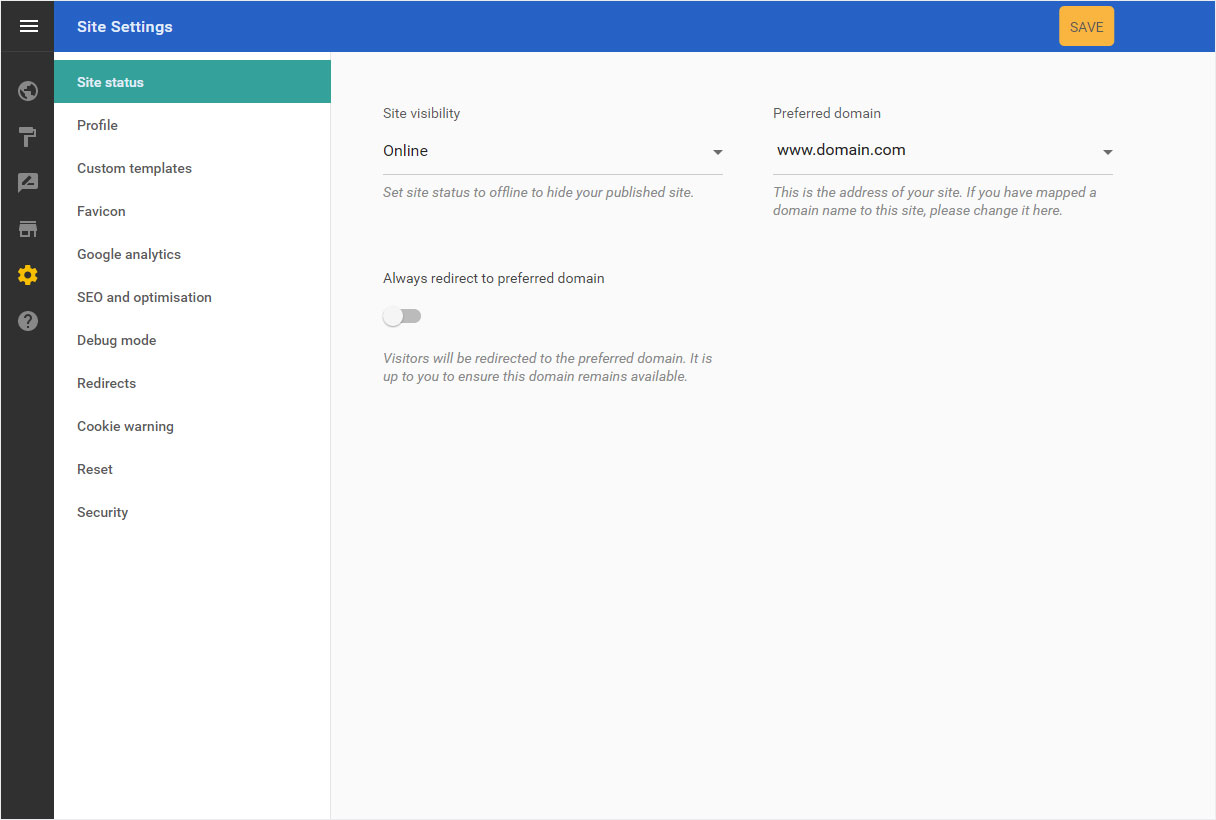
Here you can temporarily take your Designer website Offline, which makes the published site unavailable until it is republished.
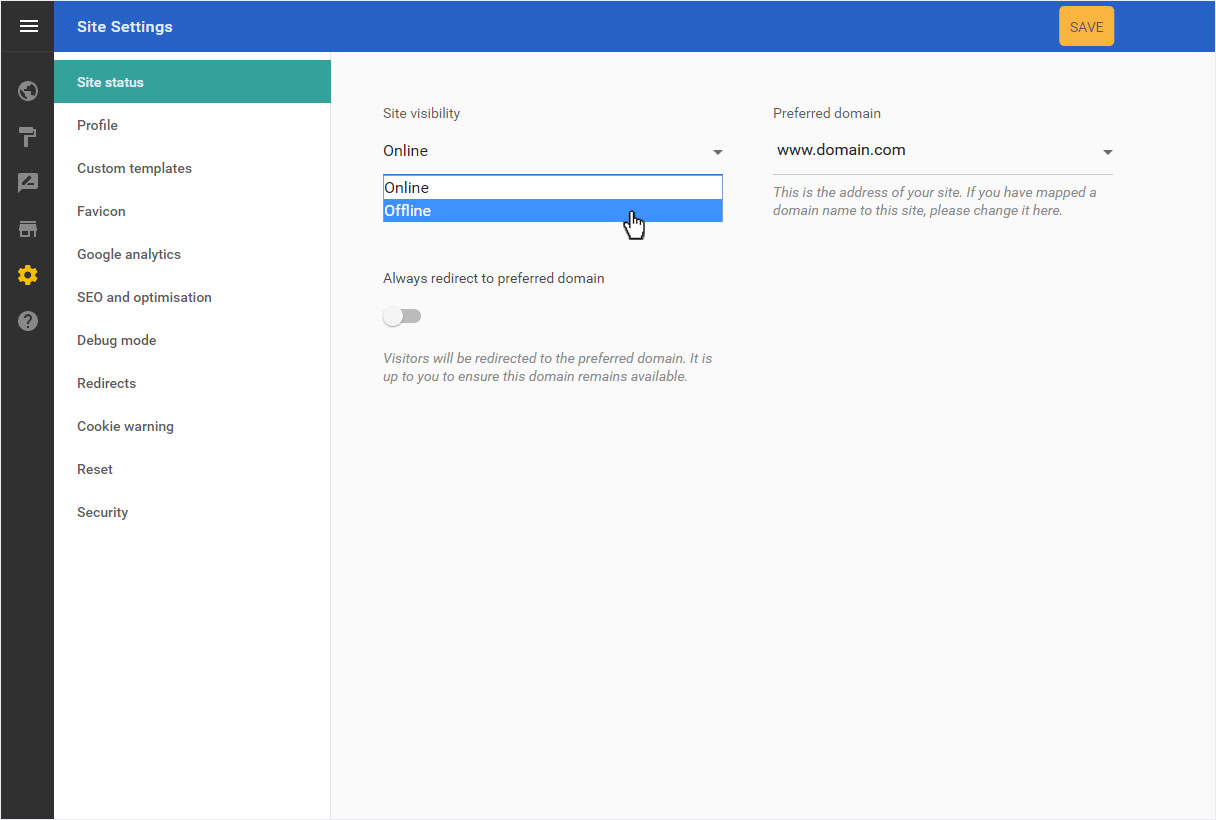
If you have not yet published your site, a message indicates this.
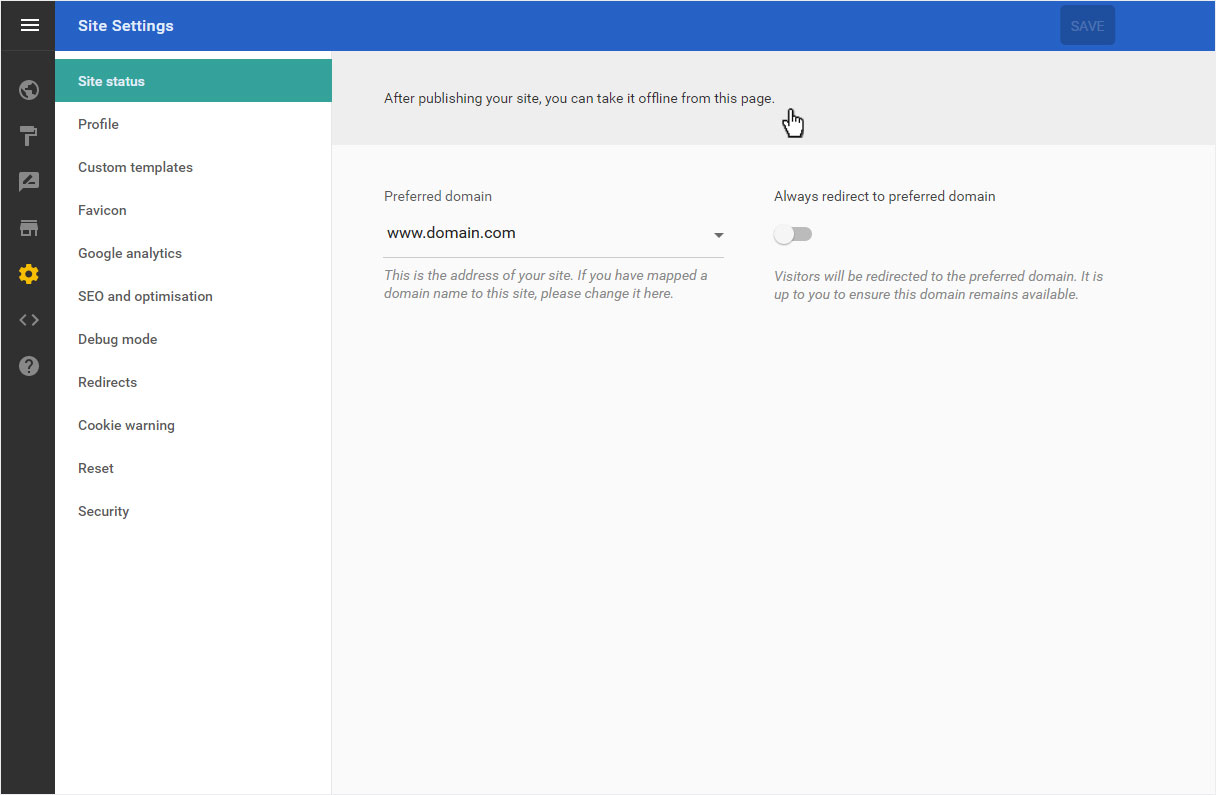
3. Preferred domain
Here you can see the preferred address of your Designer website.
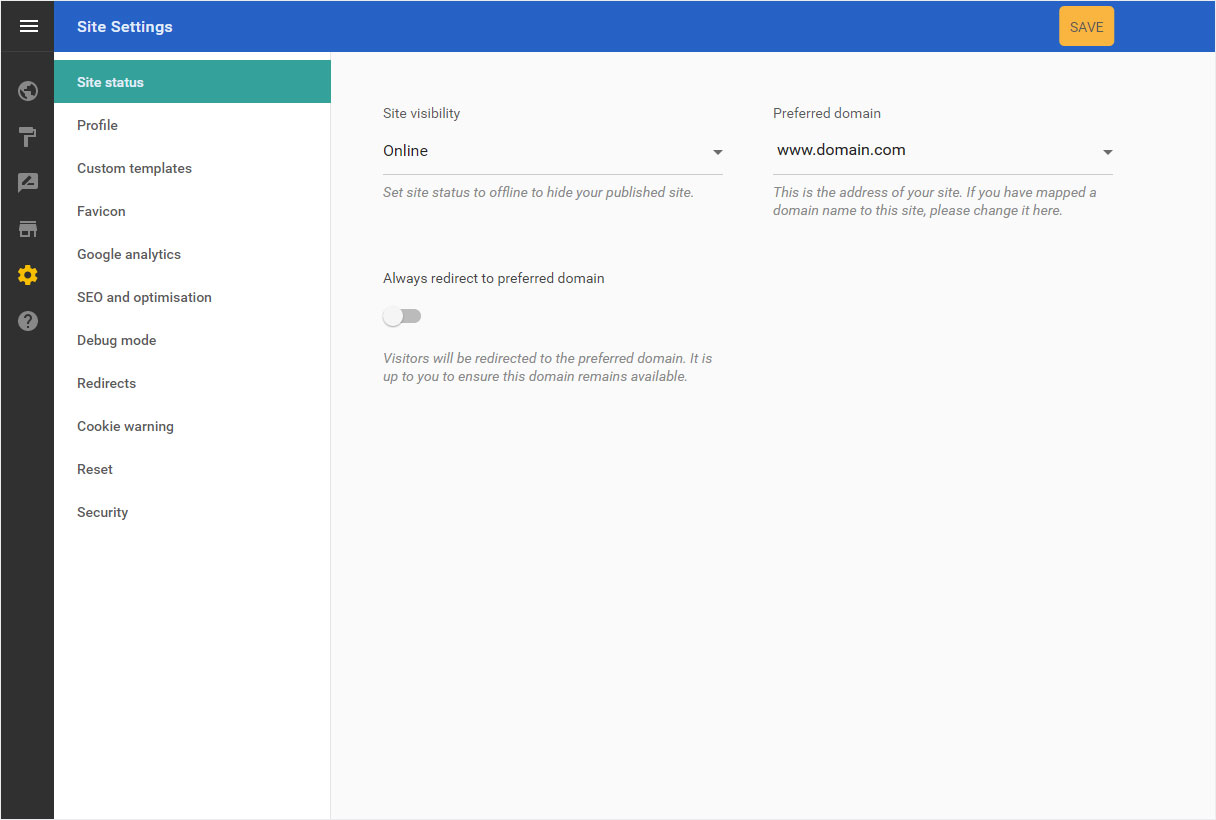
If you would like to use another domain name as your site’s address, select it here (this requires that you first activate multiple domains in My Panel.
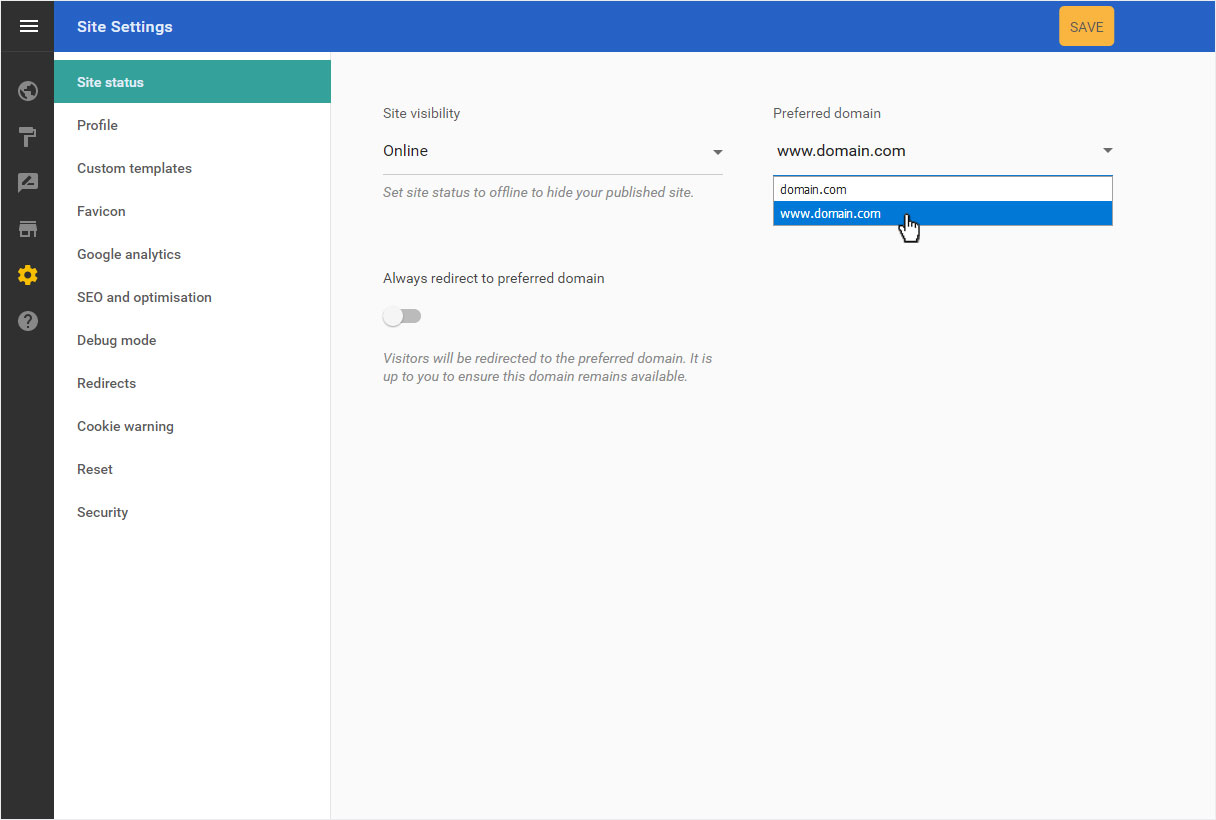
Next, activate Always redirect to preferred domain. This ensures that all attempts to access all active domains are redirected to the preferred domain, a function that is important in search engine optimisation.
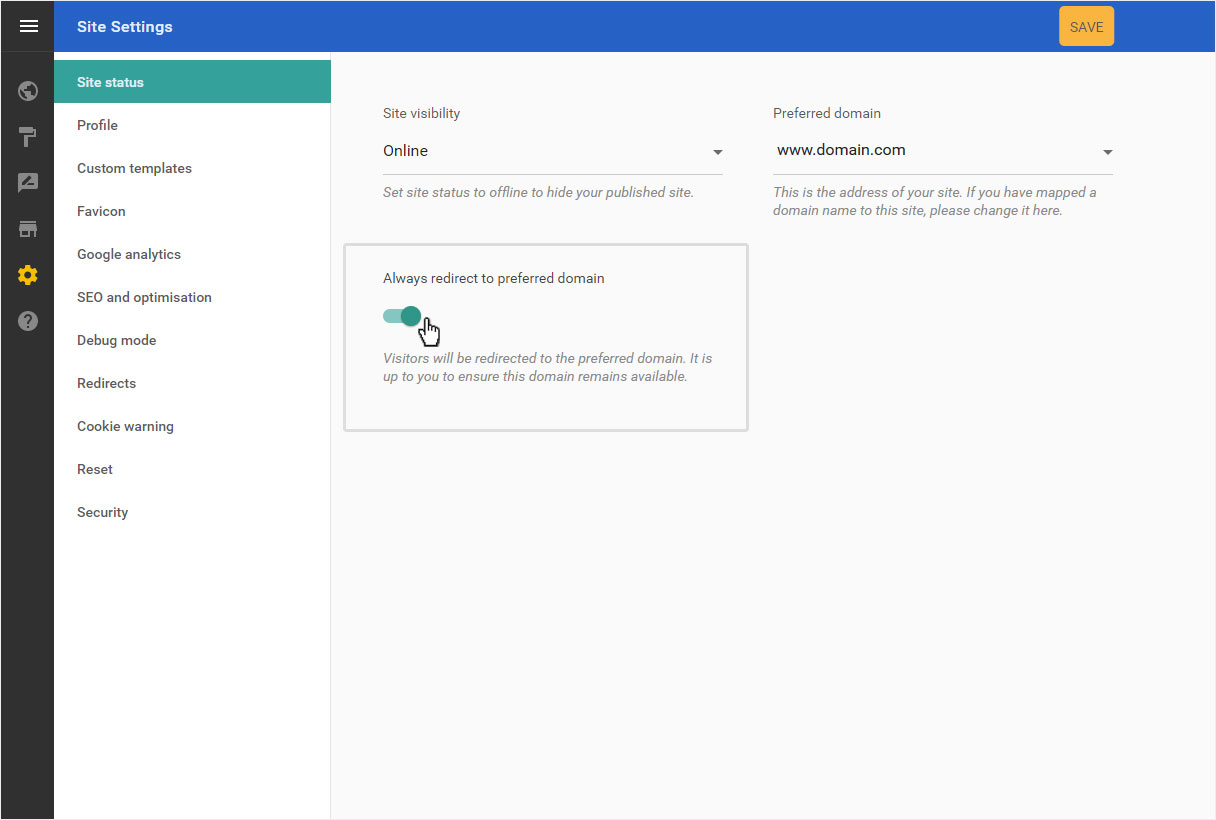
Then click Save to save your changes. This is displayed below with a success message.