DesignerX Website Assistant
After installing the Designer and your first Login to Designer using My Panel you will be taken to the Designer Website Assistant. Here is a brief explanation of how to proceed when you get to the overview page What type of website do you want to create? and the steps afterwards:
1. Select type of your website
Under What type of website do you want to create? click in to the text field and select from the suggested service areas. (Here for example Cafe.)
The Designer Assistant asks for this selection so that it can then suggest the corresponding content. Then klick on the Button Continue.
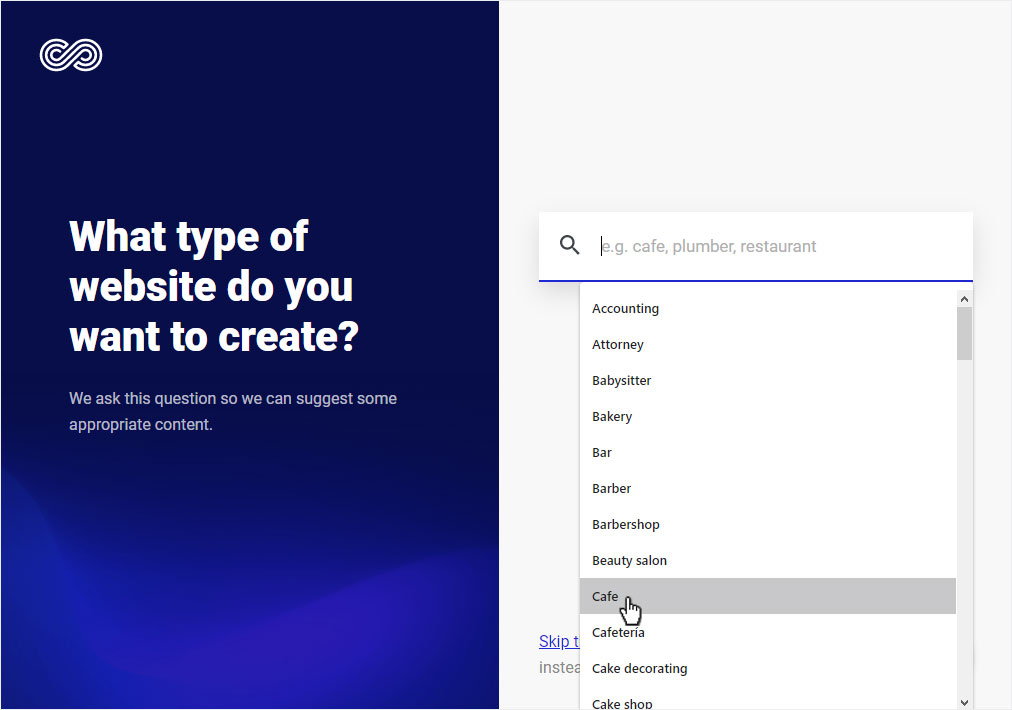
2. Name of the website
Now you can enter the Name of your designer website, your business or your hobby in the text field under What’s the name of your website?.You can change this name at any time under Page settings - Change profile. Then click on Continue.
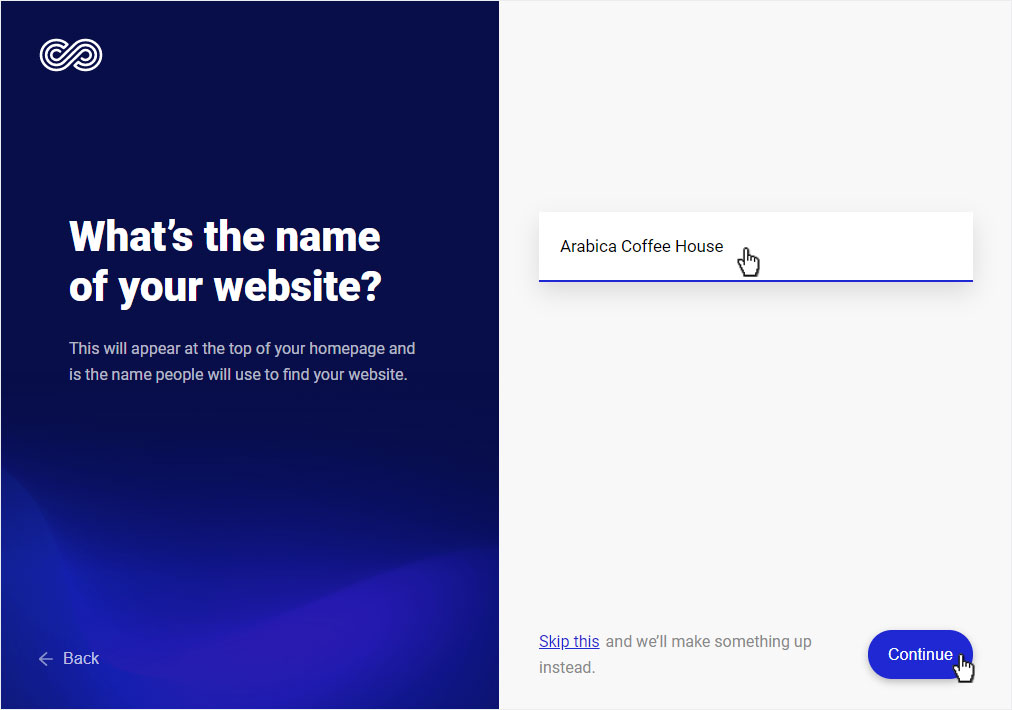
3. Style of your website
Now choose your rough style concept. Later you can always adjust the detailed colors and fonts for your website.
Then click on Continue.
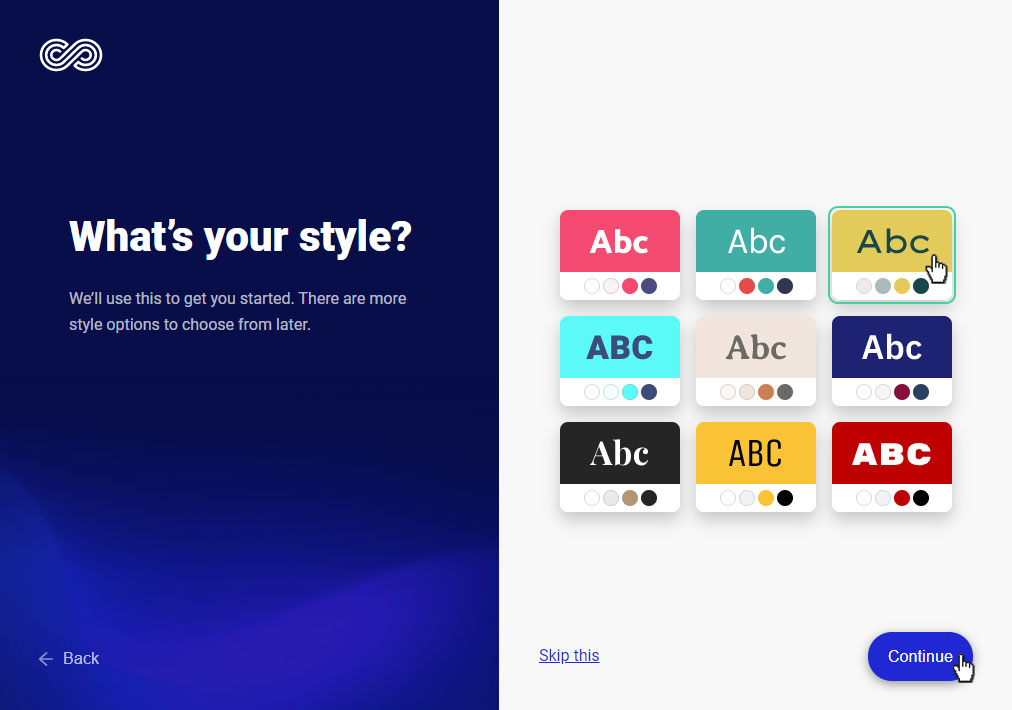
4. Type of home page
Chose the type of your home page.
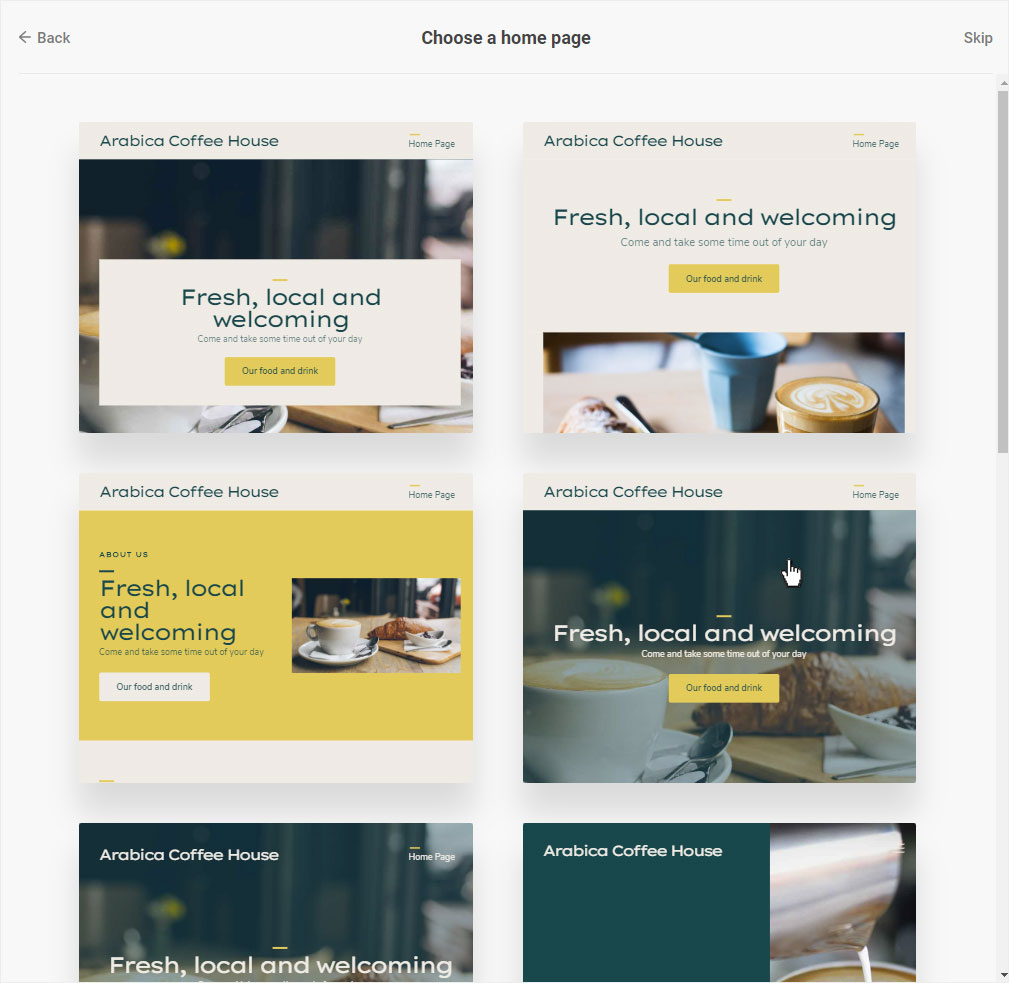
The preview of your website is displayed. If you are satisfied with your selection click on the button Create your website.
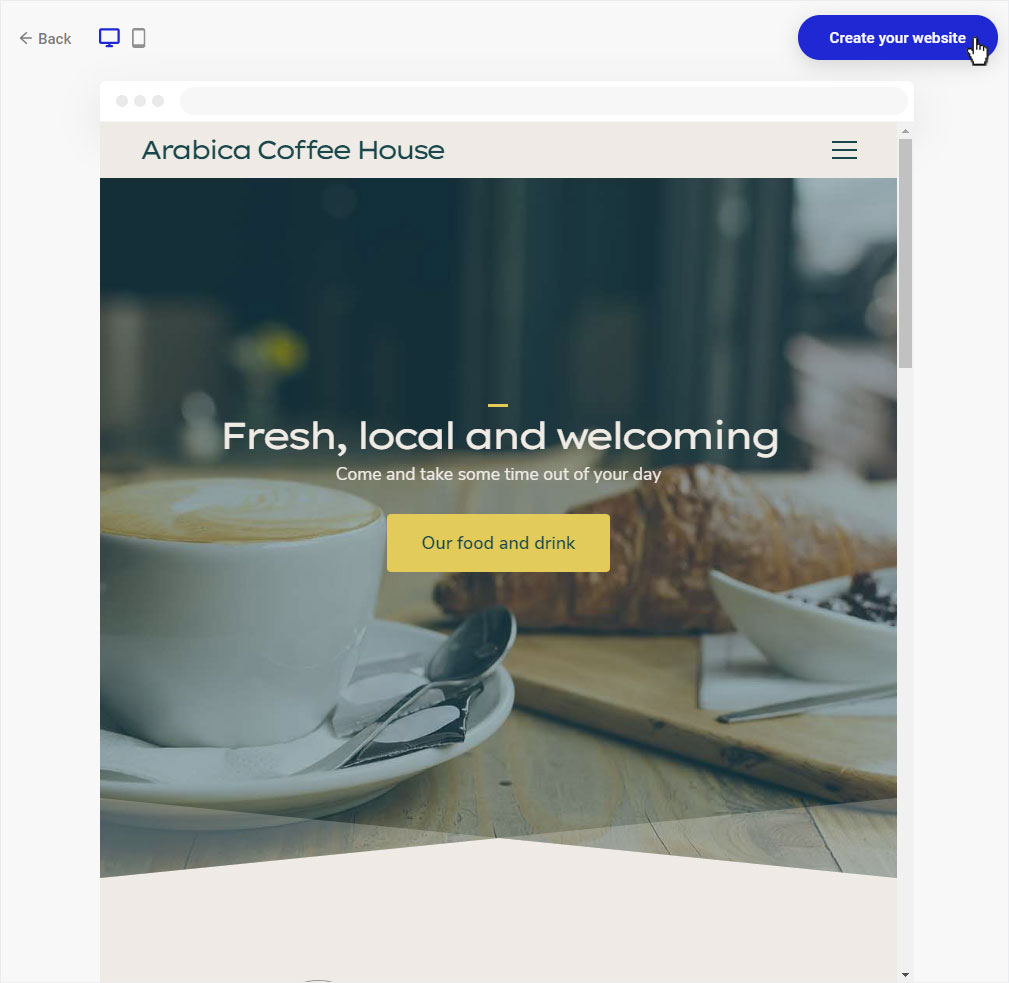
5. Site editor
SYou will automatically be redirected to the start page of the Designer Website Editor. From now on you can set up your website. Under First steps we have briefly summarized the most important procedures.
