What is an IP address?
The IP address is basically like a postal address on the Internet: It's used for identification and is unique, and only through the IP address can server and client communicate without problems. Here are the most important facts at a glance!
- IPv4 - consists of four blocks of digits. Each block of digits contains numbers between 0 and 255.
- IPv6 - can contain letters as well as numbers and consists of eight blocks.
- external/public IP address - The address by which a router can be identified.
- internal/private IP address - Local address in the private network (e.g. in the WLAN at home), which cannot be seen from outside. This network-internal address is translated into a public one when surfing.
- Dynamic IP addresses - Every time the router dials in, the internet provider assigns a new IP address. But beware: there is hardly anything like a daily "forced disconnection" by the provider today. In order for a new address to actually be assigned, it is necessary to restart the router.
- Static IP addresses - addresses that remain the same over a longer period of time, often used for homepages.
- The Domain Name System (DNS) transfers the blocks of digits into "readable" internet addresses such as hoststar.at.
- The IP addresses are managed by the DHCP server of the respective network.
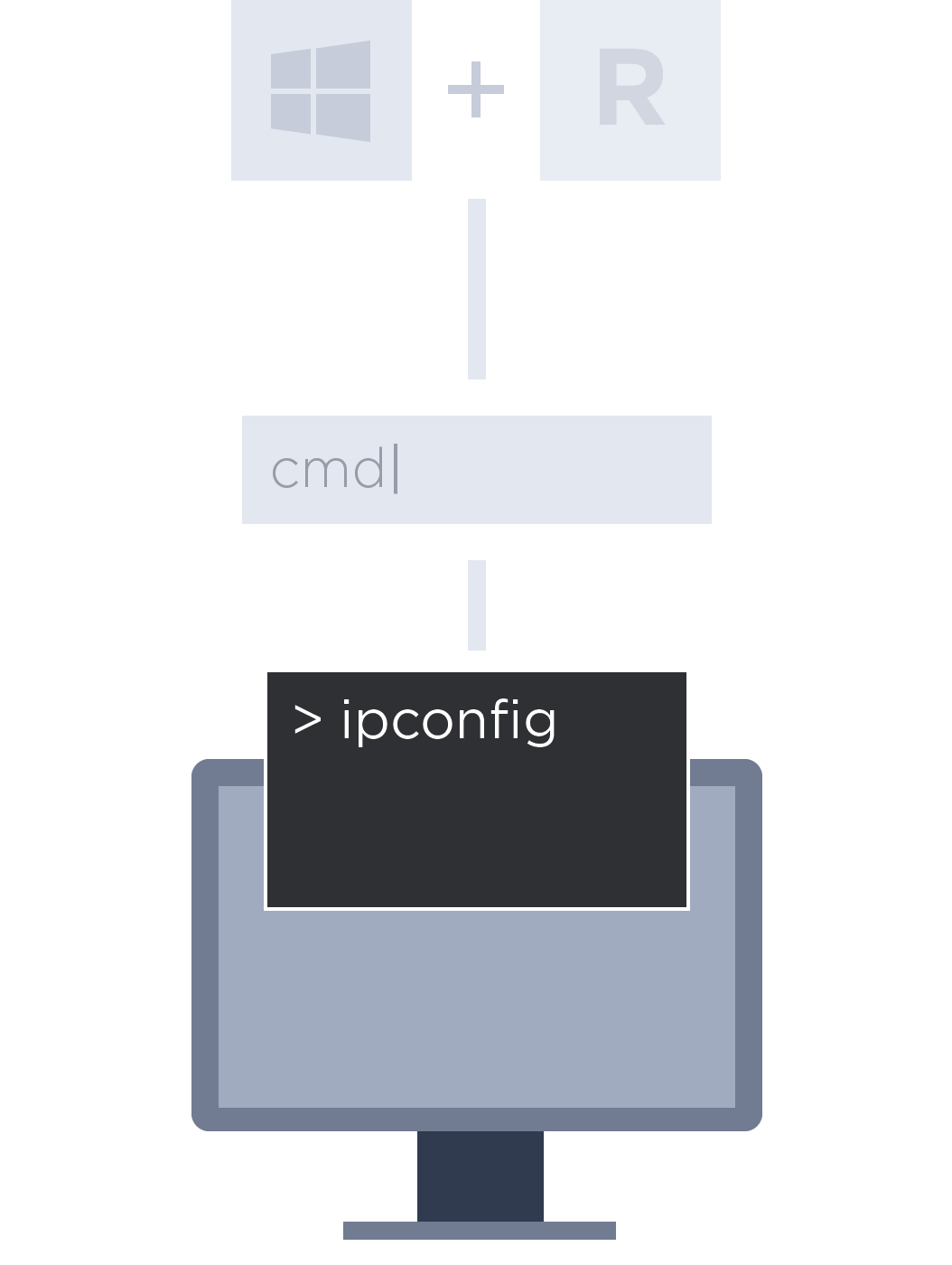
Finding out the IP address manually: this is how
.Windows
.If you want to find your IP address, you can do this either with our online tool or manually using the ipconfig command. To do this, proceed as follows:
- Press the Windows key and R.
- Enter cmd and confirm with Enter.
- Enter ipconfig in the dialogue box and press Enter.
You can now see the private IPv4 address of the device. Below it (default gateway) is the IP address of the router.
IPv4 address . . . : 127.0.0.123
Subnet mask . . . : 255.255.255.0
Default gateway . : 127.0.0.1
Mac
On Mac, you can view the IP address by clicking on "Network" under "System Preferences". To the right of the (green marked) active connections is the respective IP address.
FAQ about
What is my IP address?
- Why do I need to find out my private IP address?
You need your own IP address, for example, if there are network problems and you want to check the connection to the computer with a ping command. Another scenario would be if you want to allow access to a device that is not on your local network (e.g. when gaming with others).
- What can you find out about the location of my IP address?
Based on the public IP address, it is possible to determine your location more or less precisely. If you are near a point of presence, your device can be located all the more precisely.
However, the provider, country, region and city are always recognised, as are all websites visited, downloads, etc. The Internet provider, in turn, can track which IP address was assigned to which connection and when.
- Using a VPN to hide your IP address – how does it work?
VPN stands for Virtual Private Network. You can use a VPN client to set up encrypted data transfer and prevent the location from being localised. Ultimately, VPN clients are therefore a way of hiding your IP address.
The VPN connection works as follows: data is redirected through another, external IP address. The public IP address of the VPN server thus appears, and this is also used by countless other people.
- Can you find out the IP address of others?
You cannot see the private IP address of others unless you are actually on the same network. You can, however, use a ping command to query the public IP address:
- Open the dialogue box as described above with cmd.
- Enter the command ping example.com (substituting the address you are looking for instead of example.com).
- If you now press Enter, you will see the public IP address of the site after the website address.