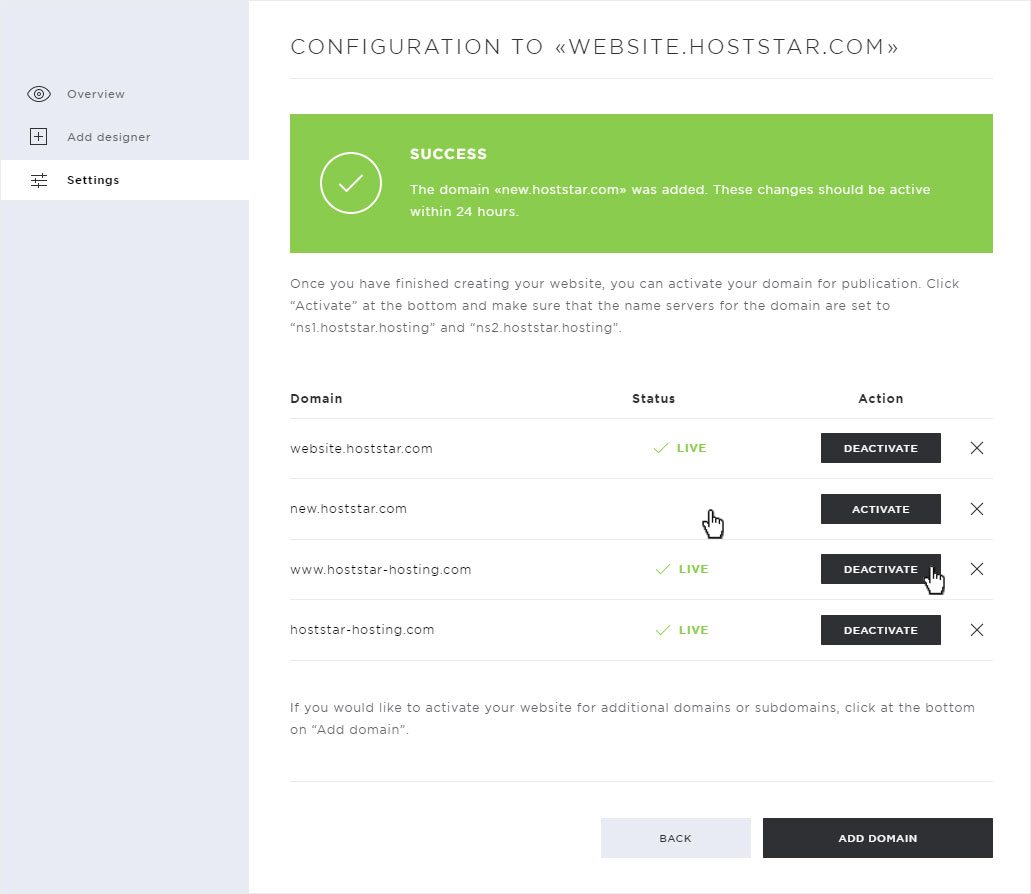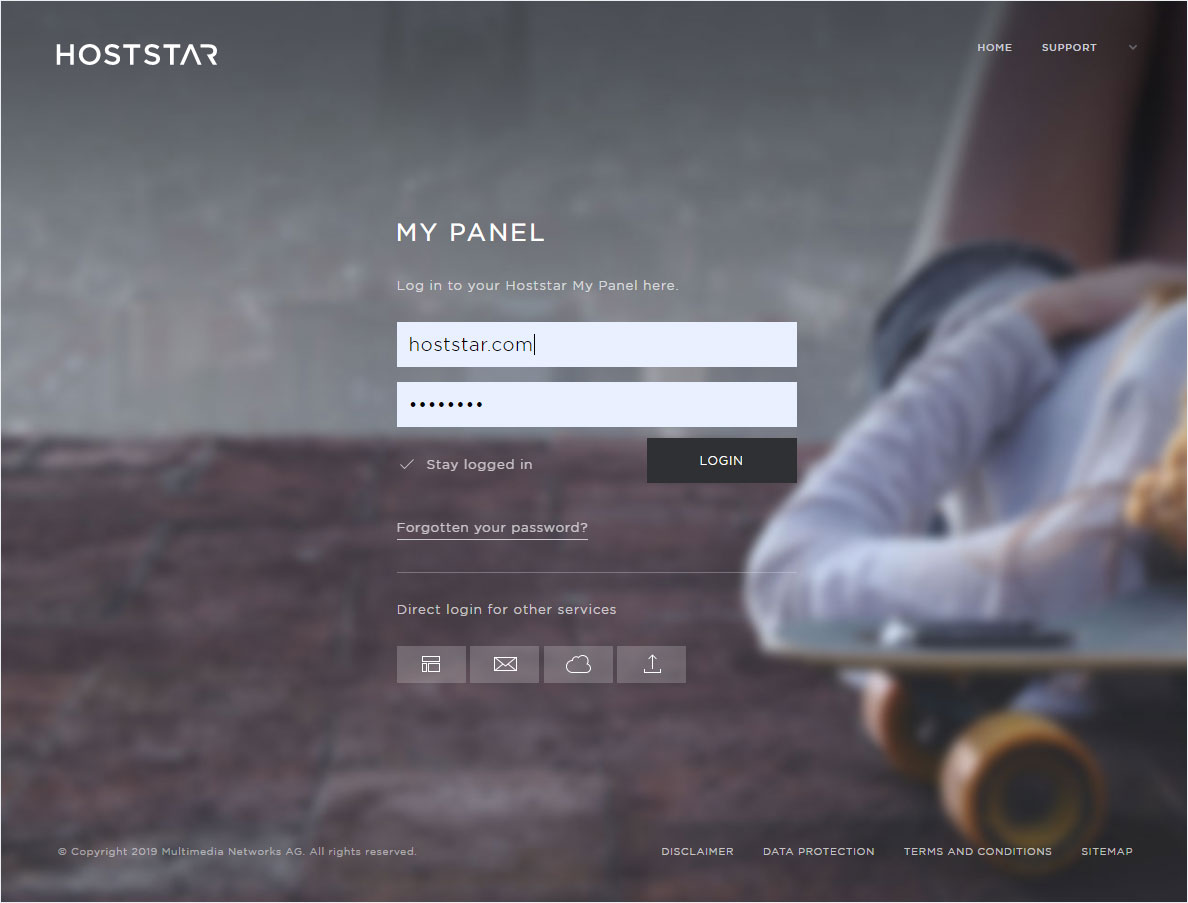Enable/disable multiple domains for DesignerX
If you want to access your designer Web site from multiple domains, you can set this up in My Panel. To do this, all desired domain names must be installed as additional domain in your hosting package.
After that, you can proceed as follows:
2. Navigate
Click on the menu item Designer and then on Settings.
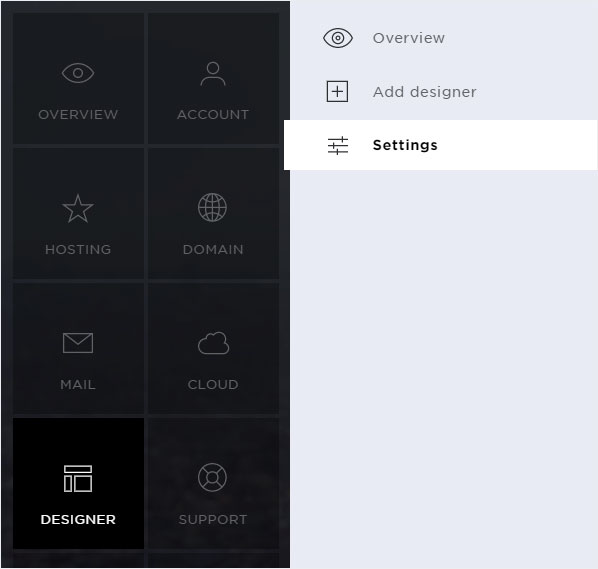
3. Detailed view
Click on the arrow symbol at the desired designer entry. The detail page is displayed. Now click on the Configure Designer button.
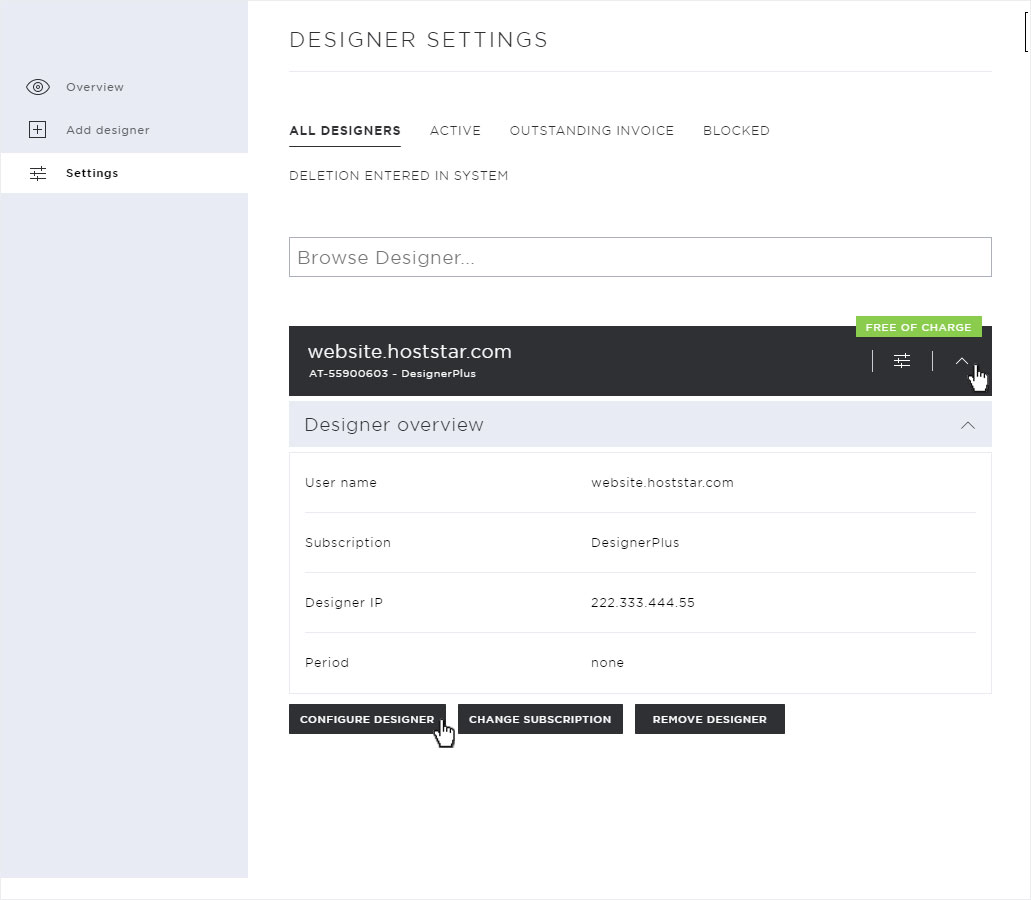
4. Add domain
Click on the Add Domain button on the configuration overview.
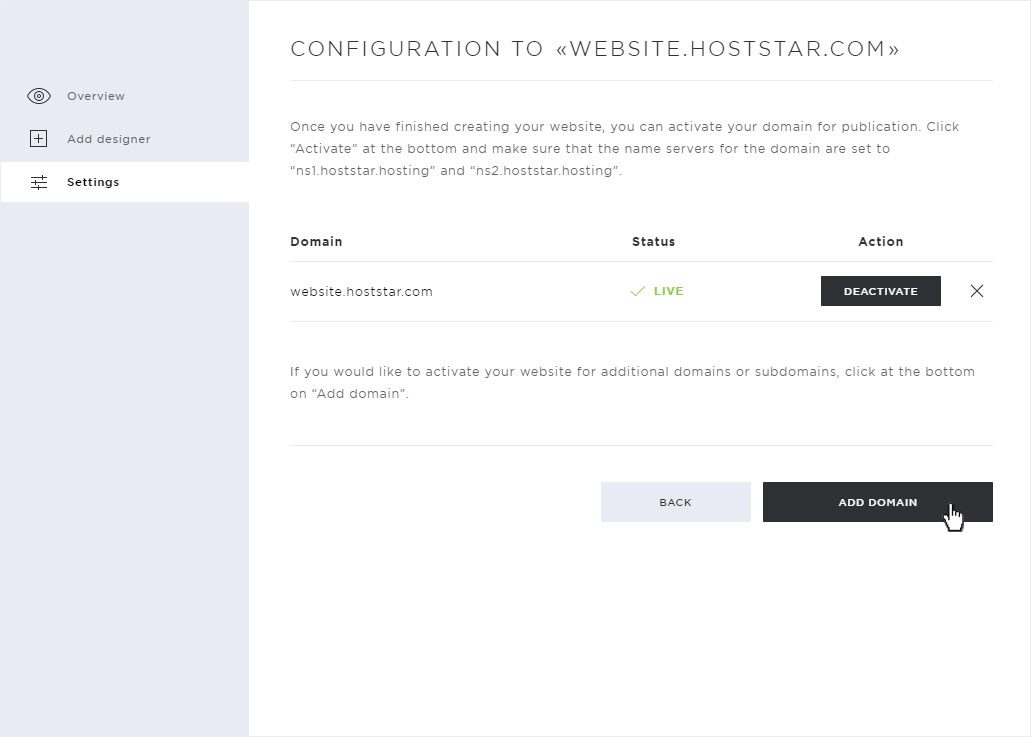
In the popup that now opens, you can enter or select the details of the domain.
Under Domain you can select the desired domain via dropdown (if it has already been installed and Hosting activated on this domain) and/or add a subdomain.
Then click on Add.
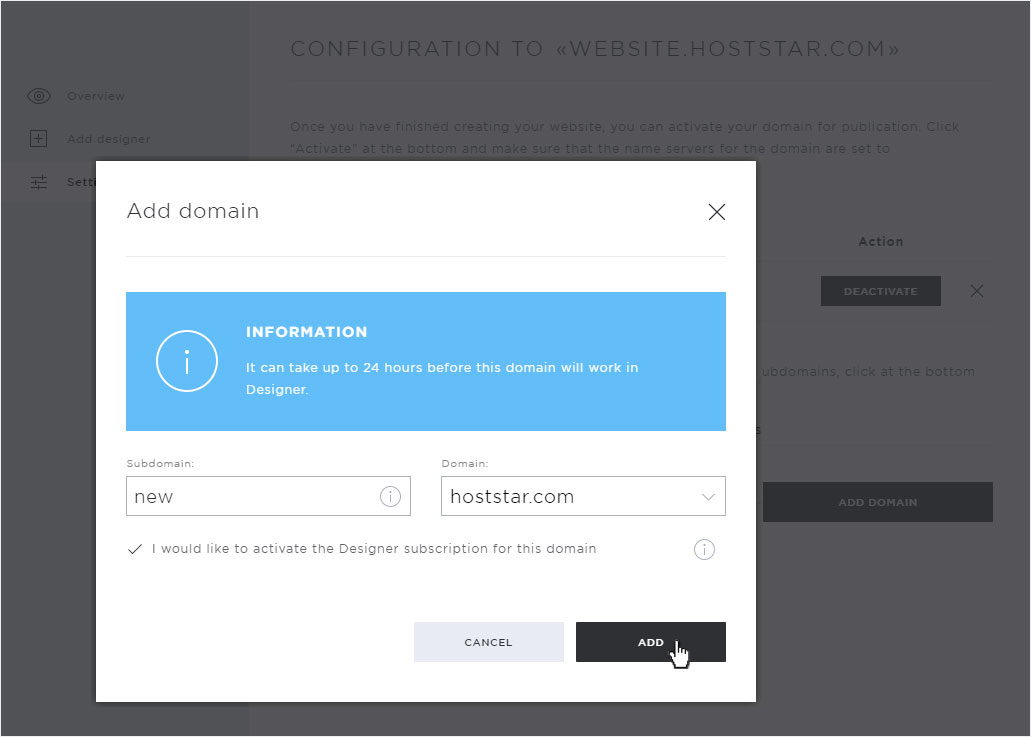
5. Domain activated
The selected domain is immediately activated with or without www. This is indicated by the success message on the configuration overview.
Please note that it can take up to 24 hours until the website can be accessed from any device via the selected domain.
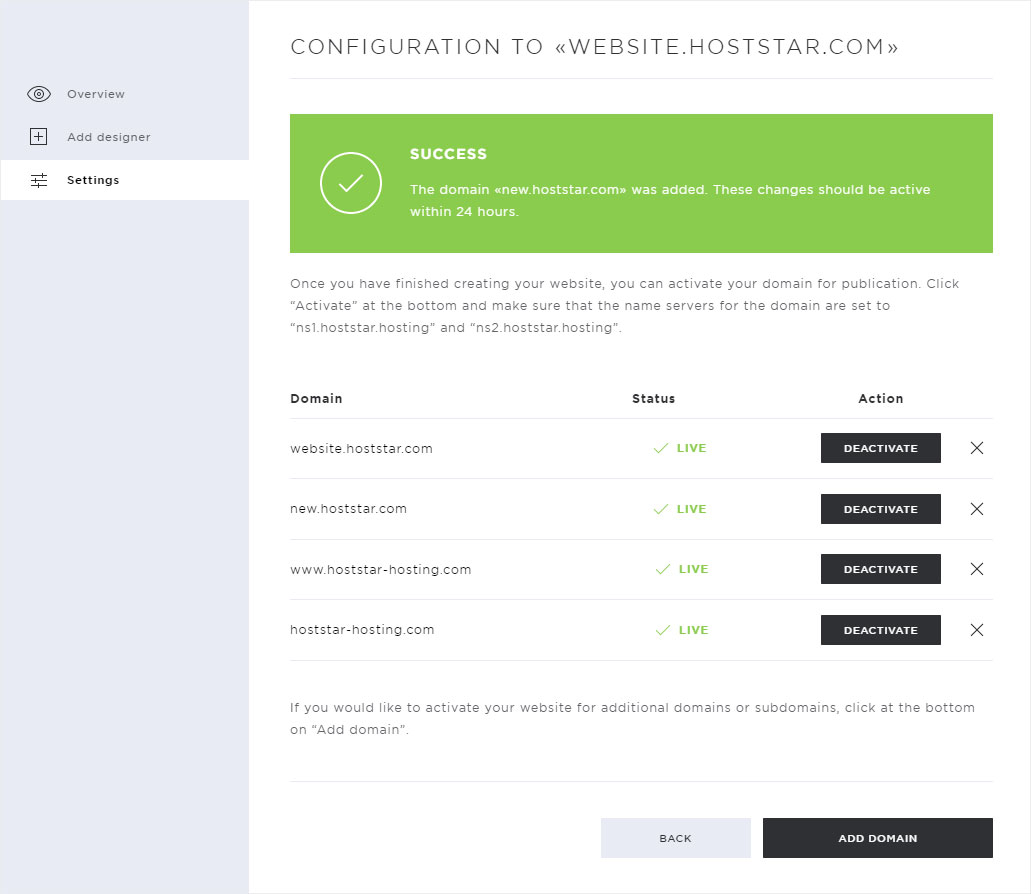
6. Deactivate domain
Click Deactivate for the domain from which you no longer want to access the Designer website via the Internet.
After the necessary adjustments for deactivation have been made, a success message is displayed on the overview page.
Please note that it can take up to 24 hours before the website can no longer be accessed via the deactivated domain.