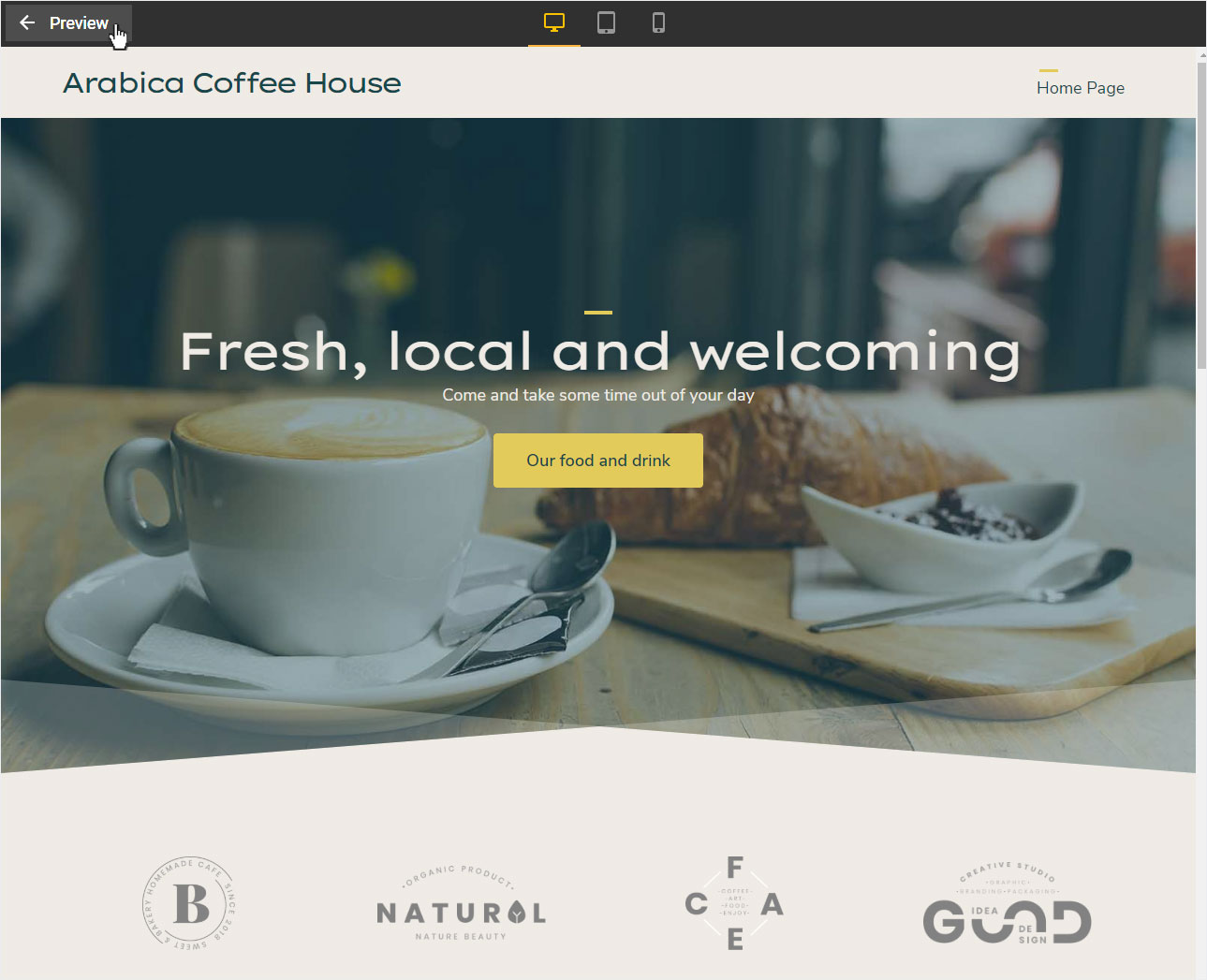Preview screens
With Hoststar Designer, you can preview a modified page live with one click. At any time and after each step of the process and as desktop, tablet and smartphone view.
After you have logged in to the Designer you will find yourself in the Designer Editor on the start page and thus in the Site editor area. Proceed as follows:
1. Editor
You are in the Designer Editor on the start page.
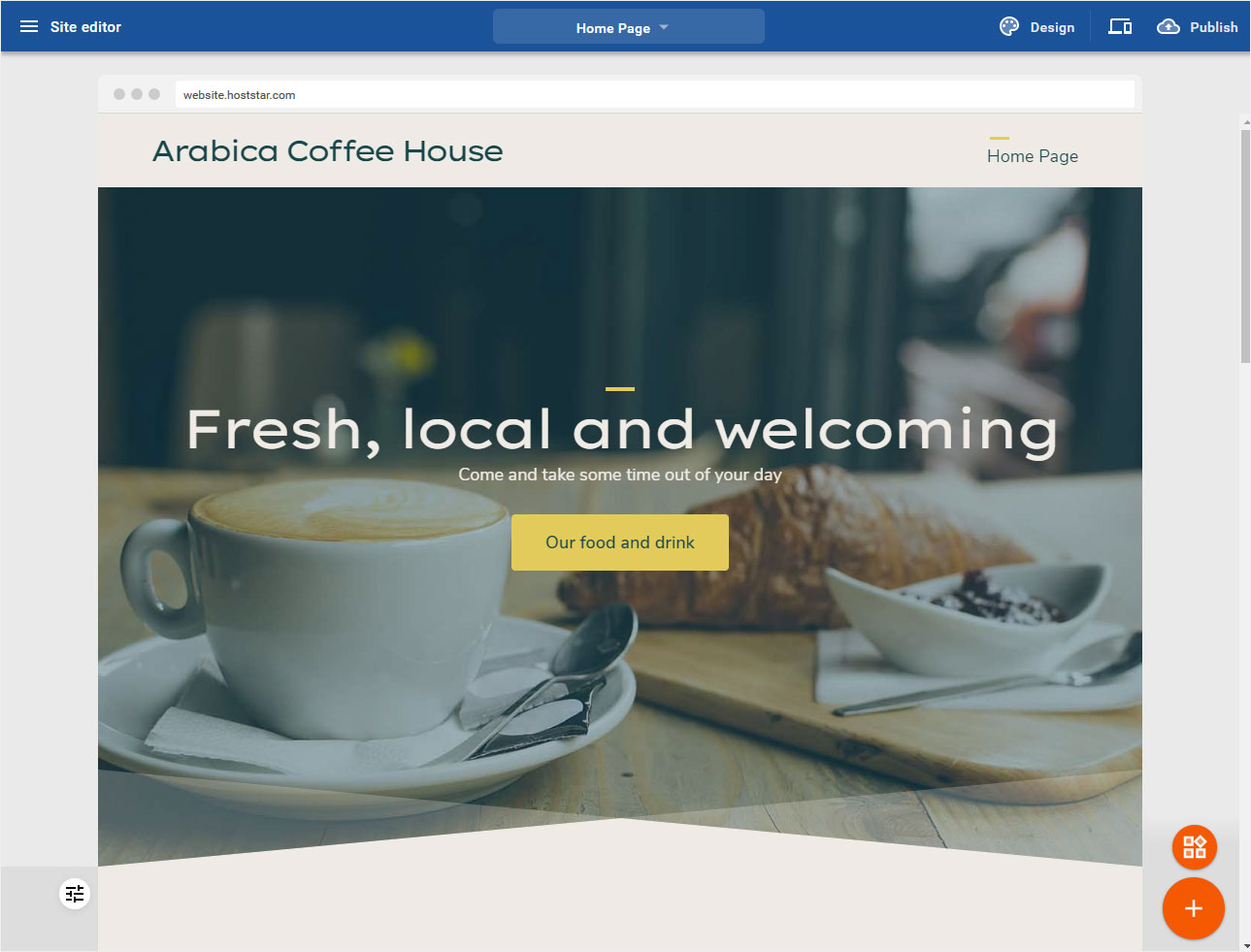
2. Button
Click on the preview button (monitor icon) in the blue upper bar on the right.
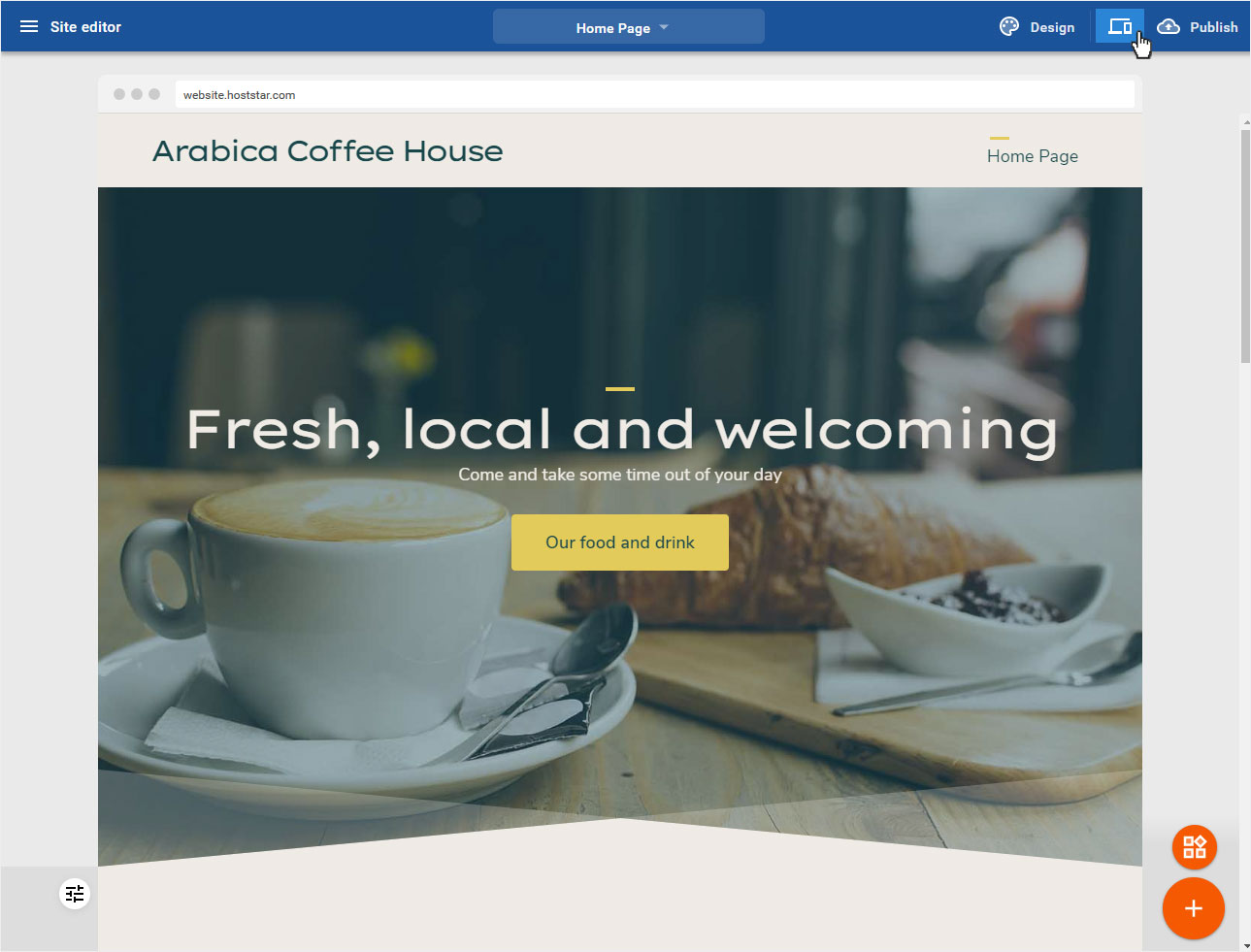
3. Preview screen
You will immediately be redirected to the preview view. By default to the desktop view. You can now test the page, the contents including all links (also menu).
All editing elements within the page content are hidden.
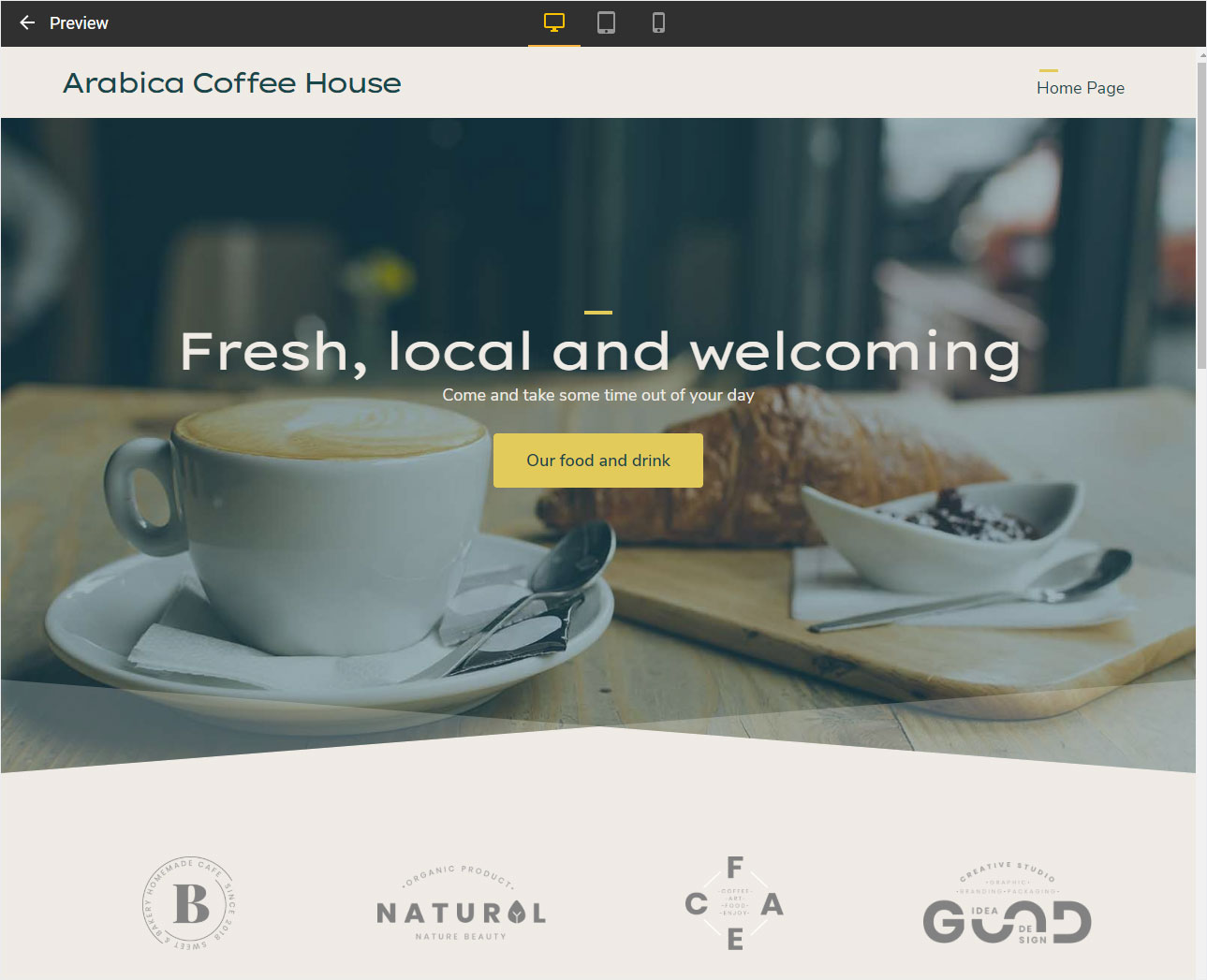
You can view the live preview in three different resolutions:
- Desktop/Notebook (no limitation on window size for display on a computer screen)
- Tablet (simulation of the display in tablet size)
- Smartphone (simulation of the display in smartphone size)
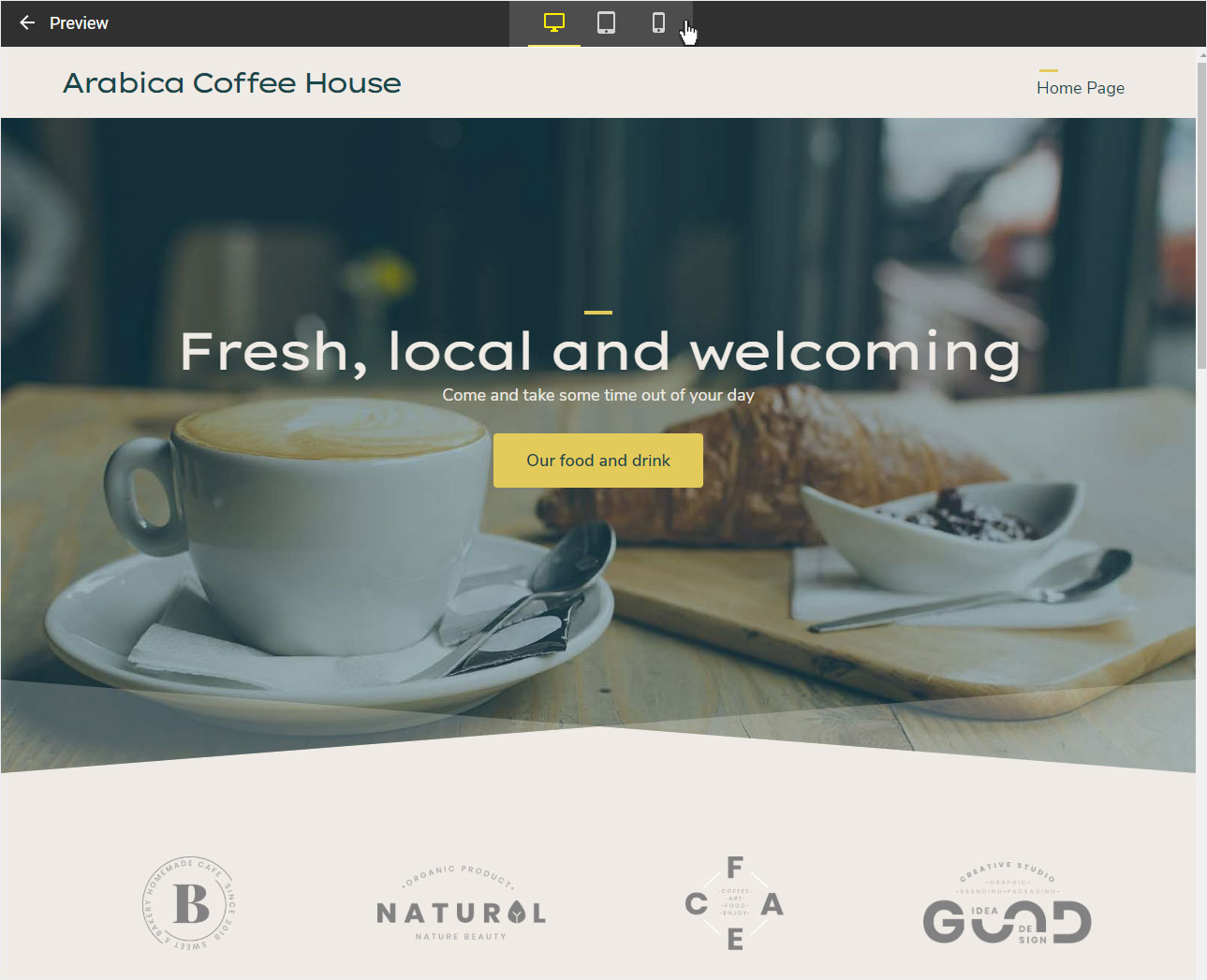
3.1 Tablet view
Clicking the tablet icon switches the live preview to the tablet view.
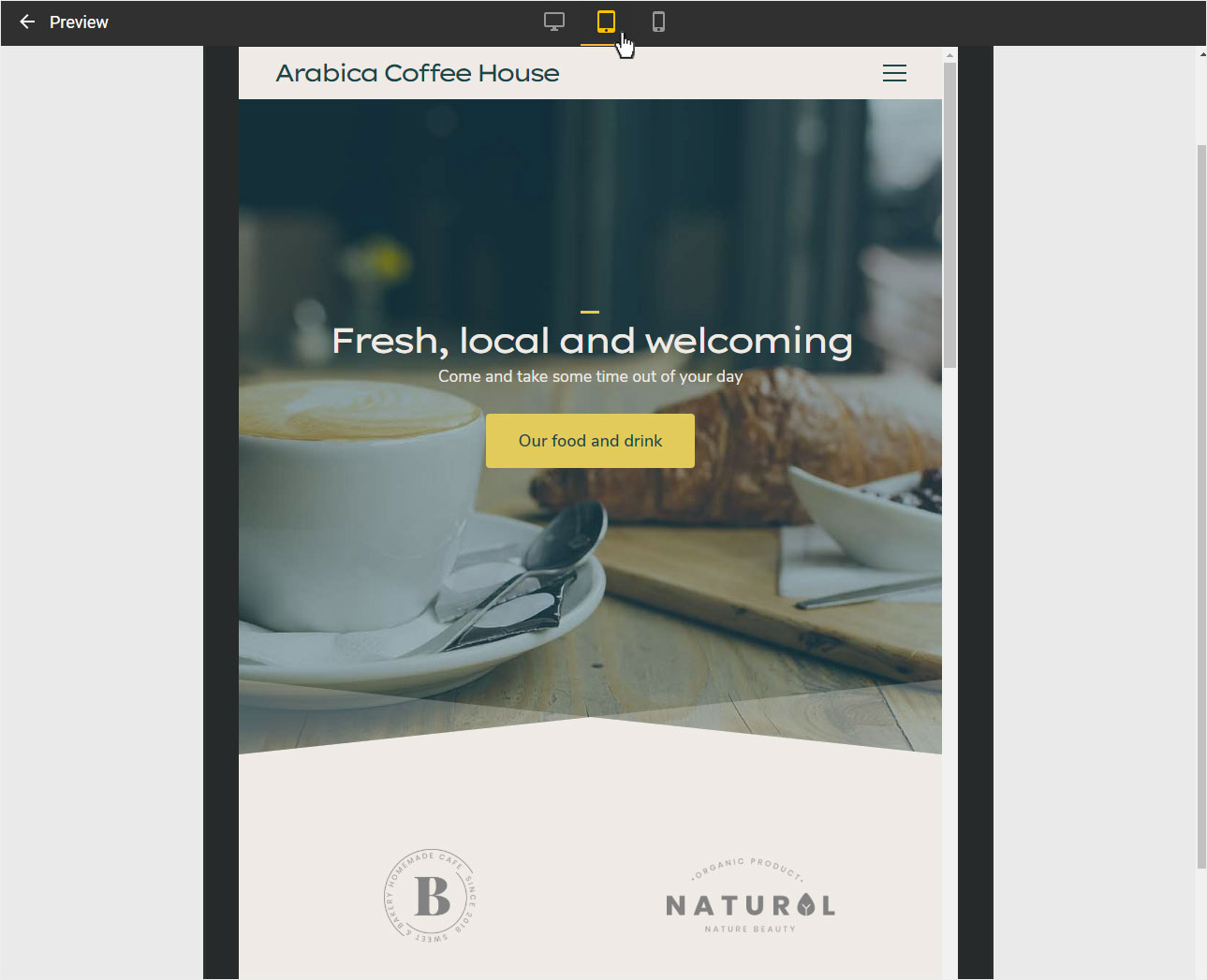
If you click on the symbol again, the display changes from portrait to landscape format or vice versa.
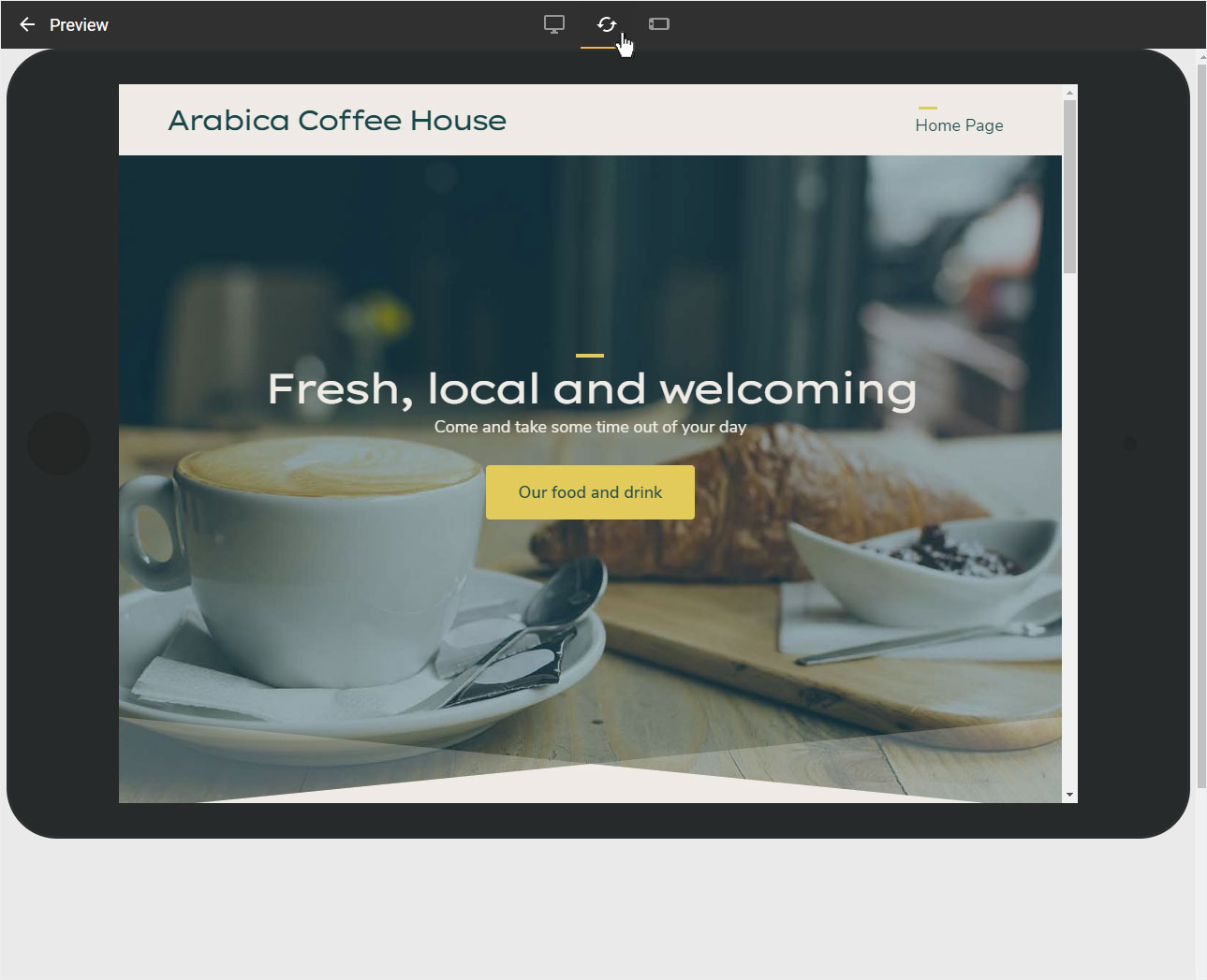
3.2 Smartphone view
Click the Smartphone icon to switch the Live Preview to the Smartphone View.
If you click on the icon again, the display changes from portrait to landscape and vice versa.
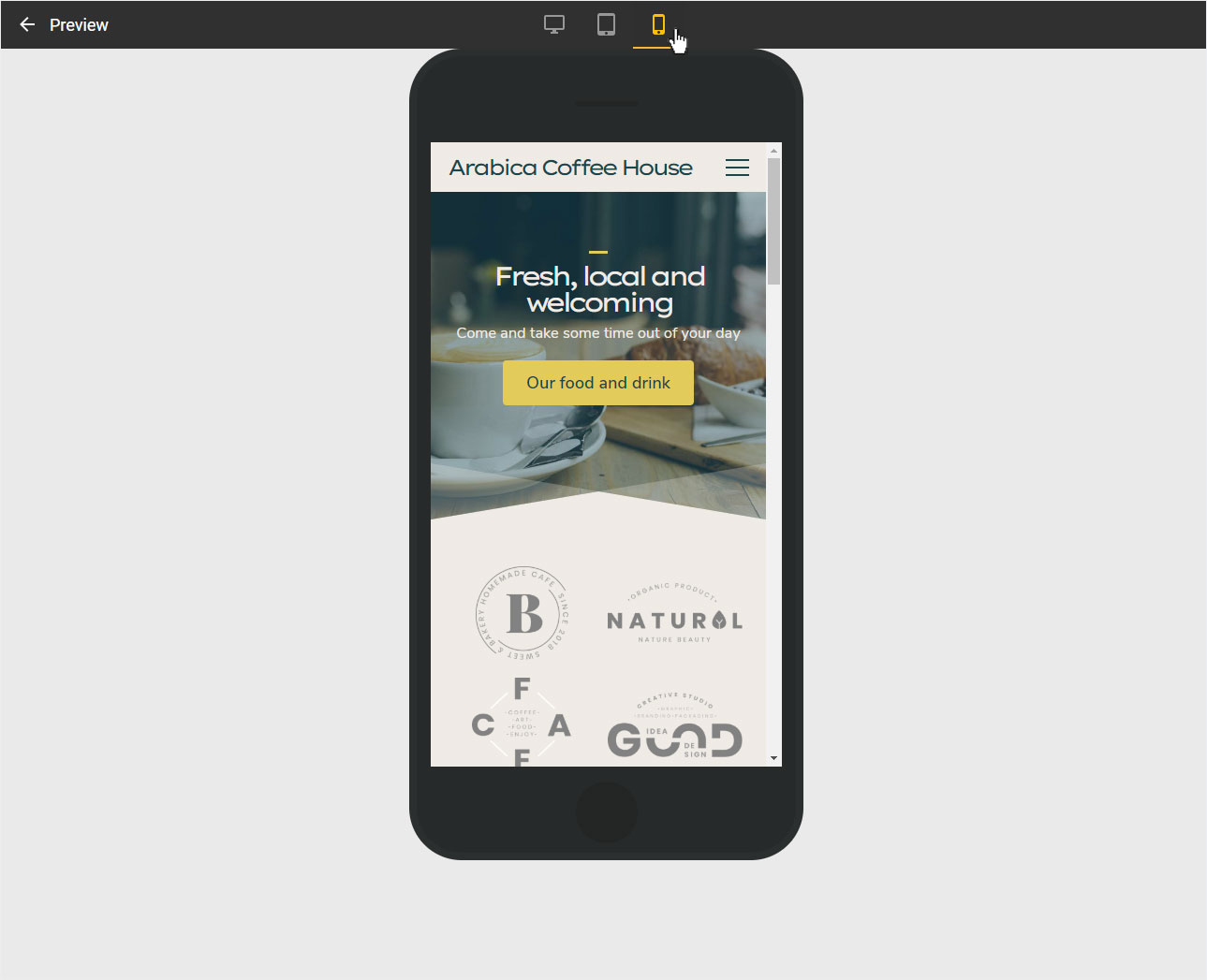
4. Back to the editor
To return to the home page of the Designer Editor, click on Preview or the arrow icon at the top left.