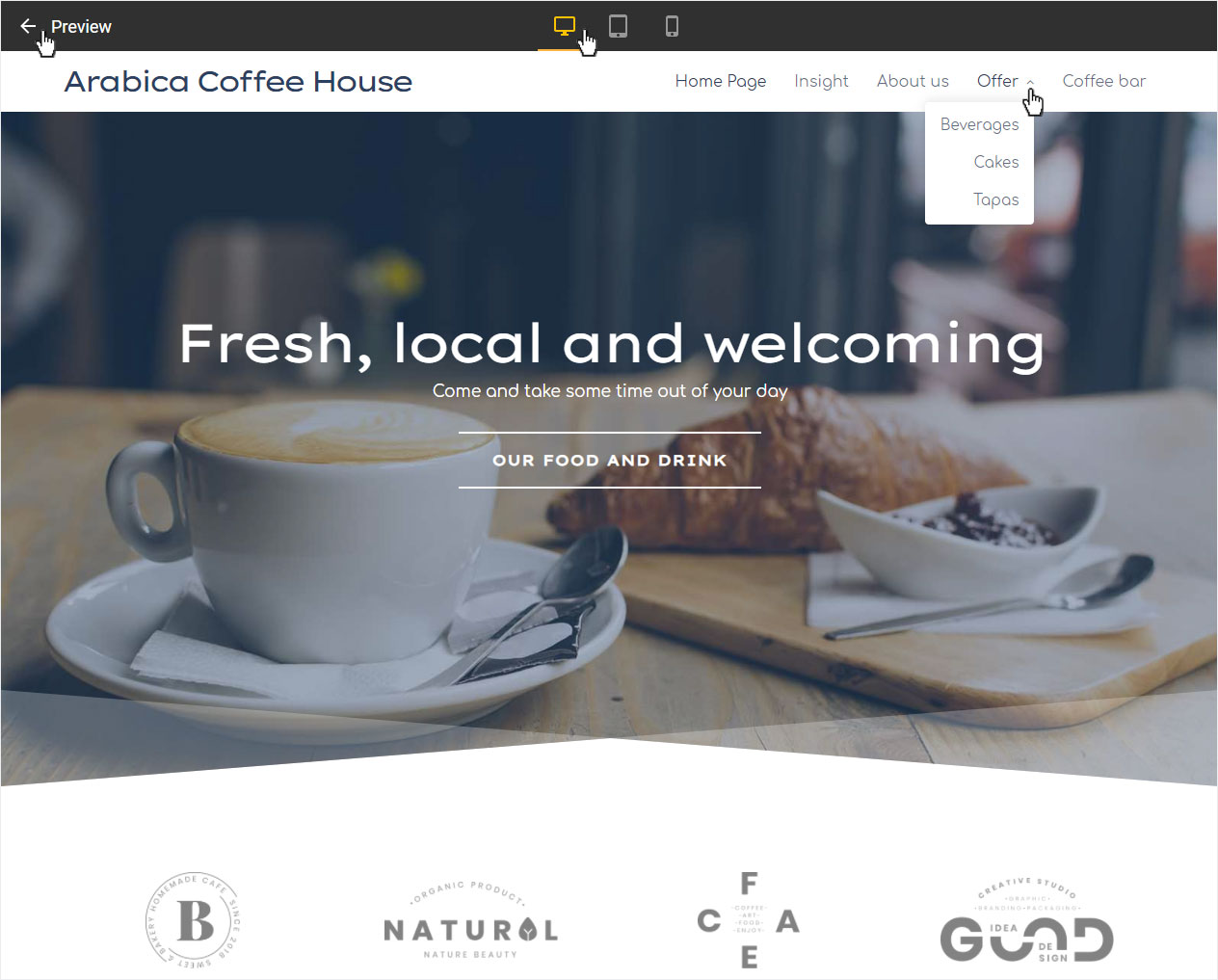Pages and folders – Hide page
Hide a page in the navigation
Every time you create a folder with subpages, the system automatically generates an index page. We recommend hiding index pages because it is not possible to adjust their URL. Of course, it is also possible to hide any other page in your navigation.
After signing in to the Designer you will land on the home page of the Designer Editor, which is the area called Site editor. From here on you will have to proceed as follows:
1. Navigate
There is a button with a dropdown icon in the blue bar on the top of the page labeled with the currently showing page in the editor (on screenshot: Home Page).
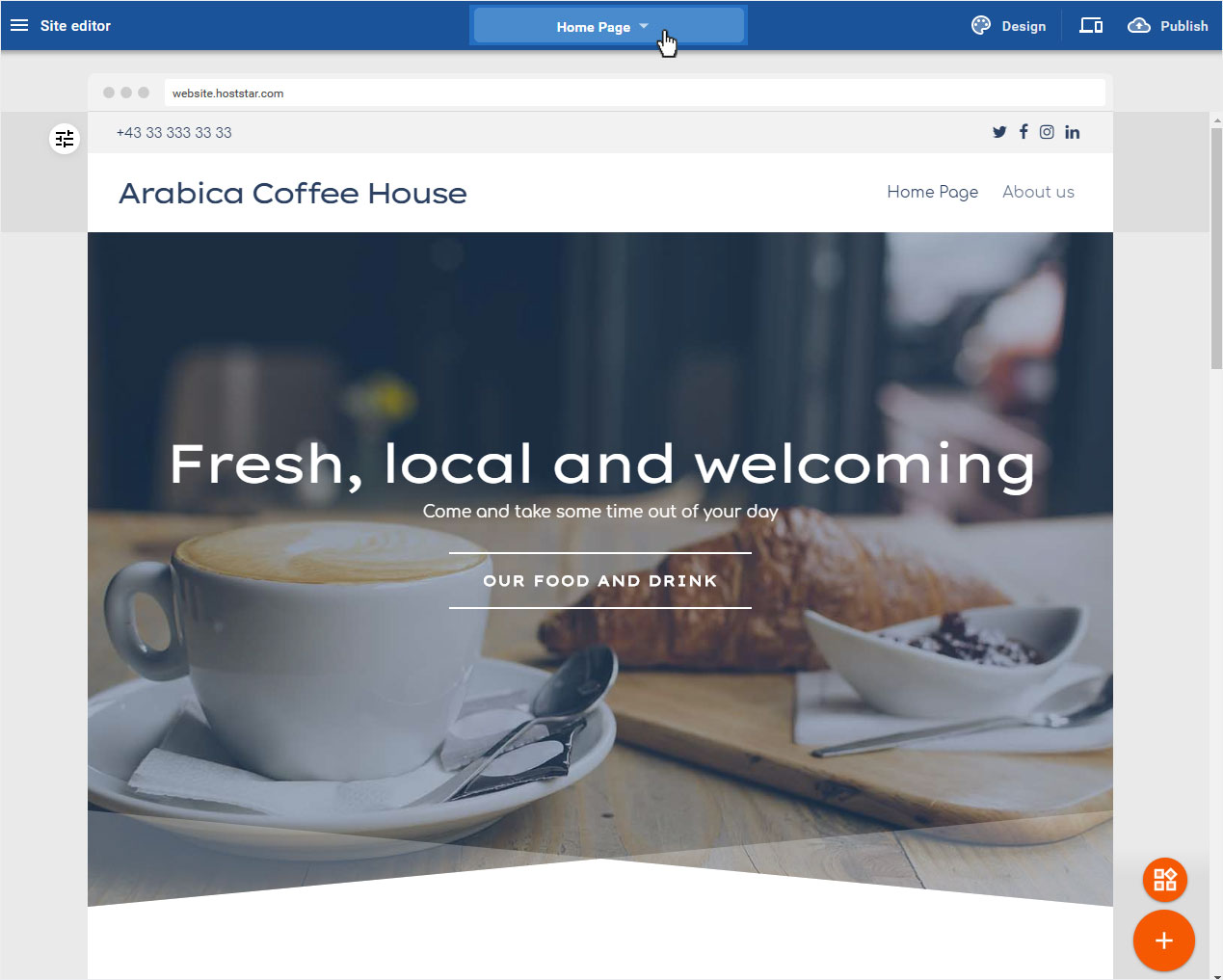
2. Choose folder
Click on the folder in question or on the arrow icon on the left and the dropdown menu with the subpages of the folder will expand. Now click the three dot icon on the right of the concerning page (in our case it is the index page), finally click on Edit page settings.
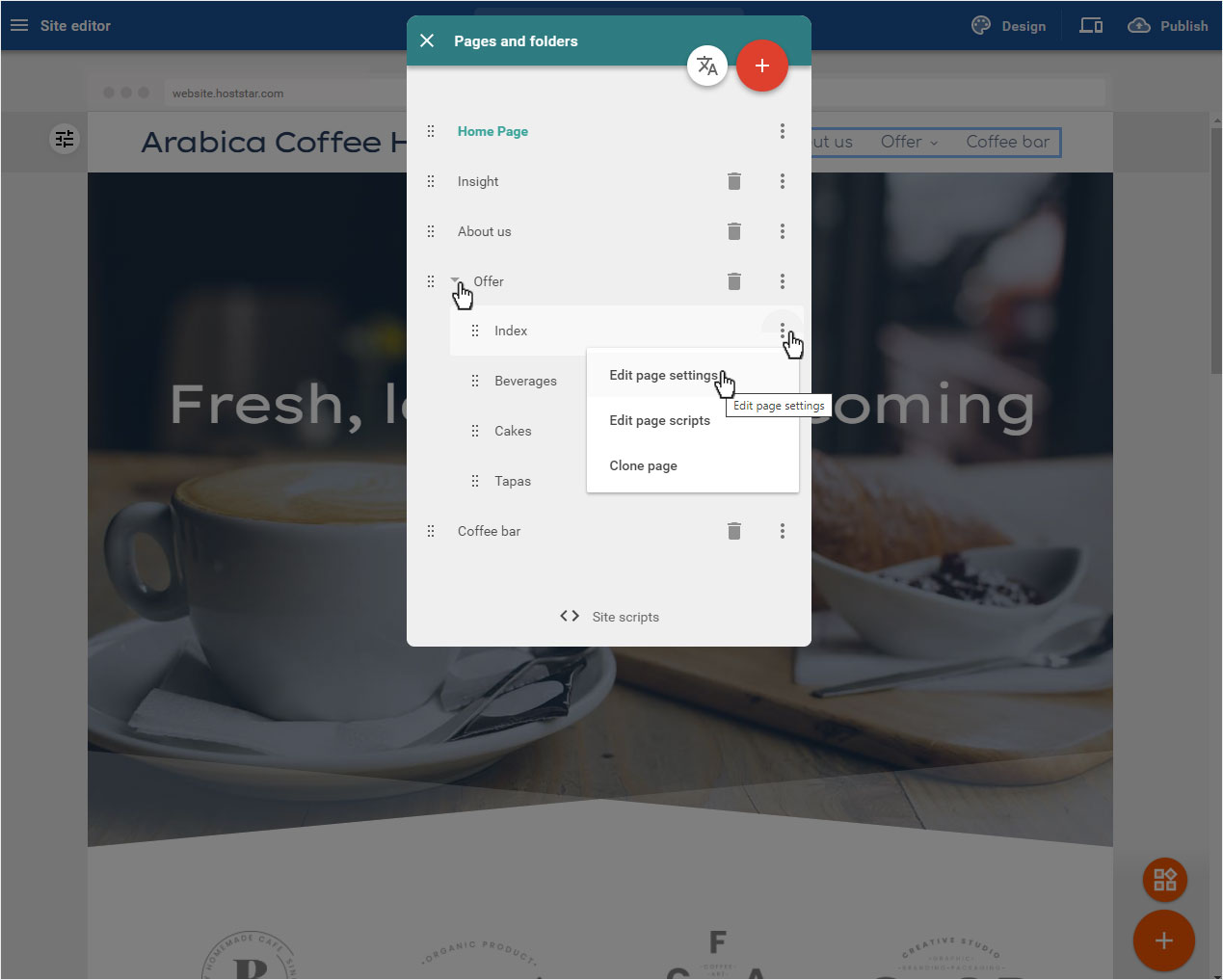
3. Activate Settings
Activate the option Hidden from navigation at the bottom of the pop-up and then DONE to save the changes. This action is necessary for index pages because you cannot delete nor meaningfully edit them. However, it is possible to use the hide mechanism for any other page if you wish to hide it.
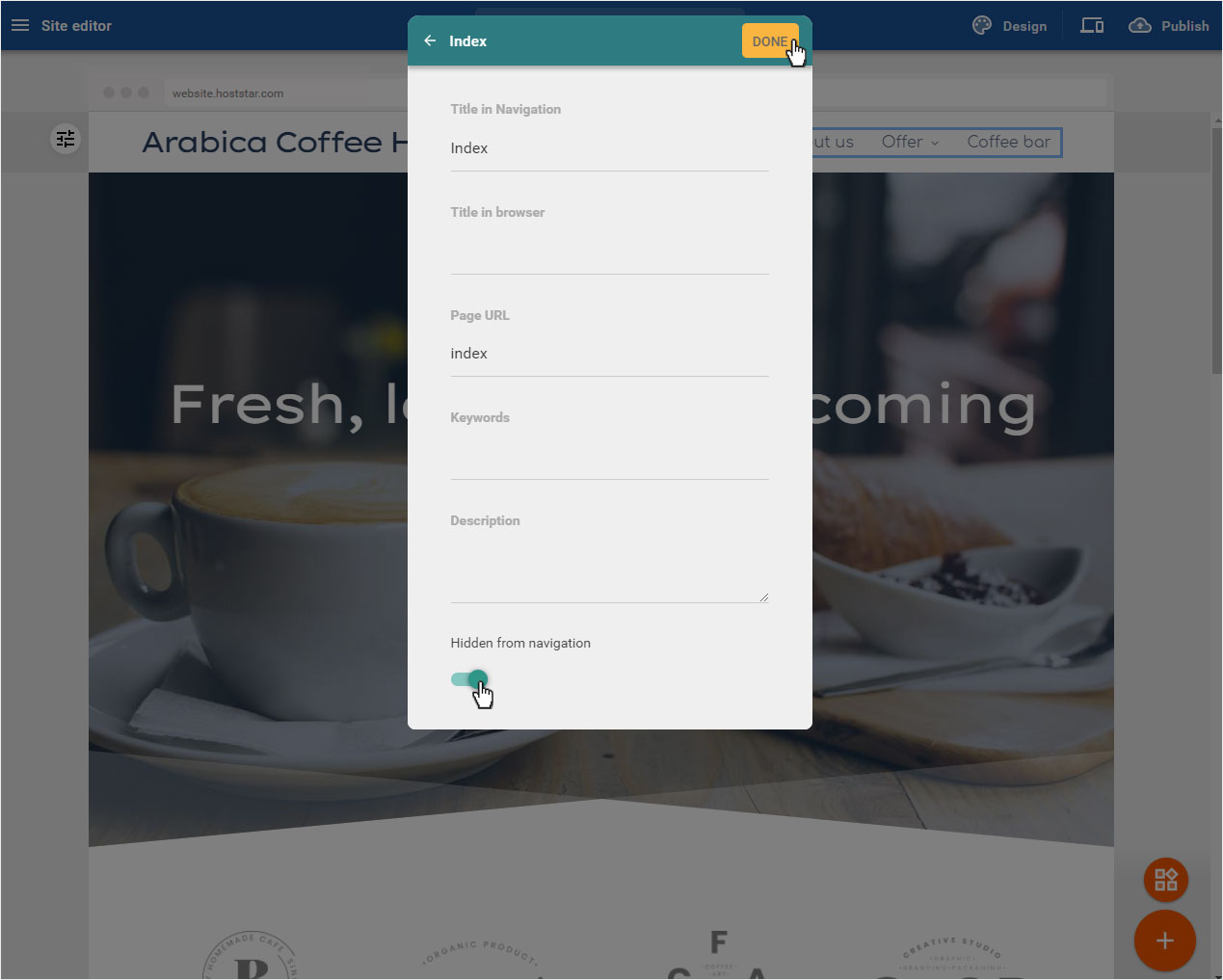
4. Conclude
Any page that you hide this way will not appear in the navigation anymore.
To make sure that the hidden page is actually not visible on your live website you can use the preview functionality. Click on the preview icon and the overview will change to preview mode. Here you can click on the concerning navigation element to check if the link to the hidden page has actually been unlisted.
To leave the preview mode you simply have to click on the link at the top left: ← Preview.