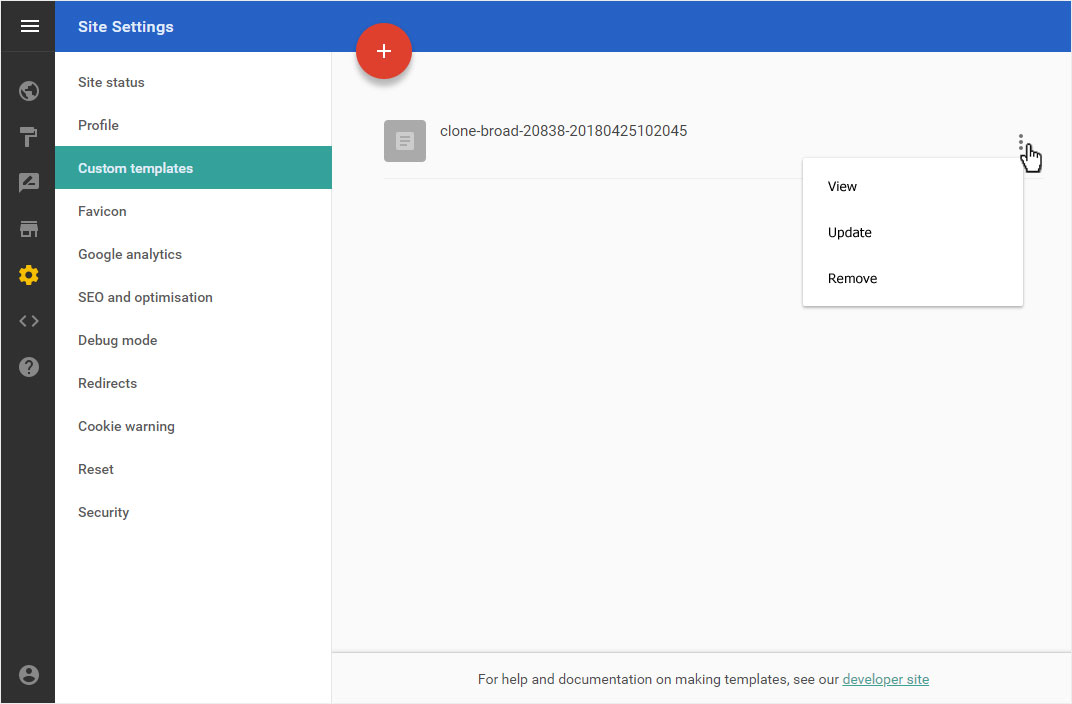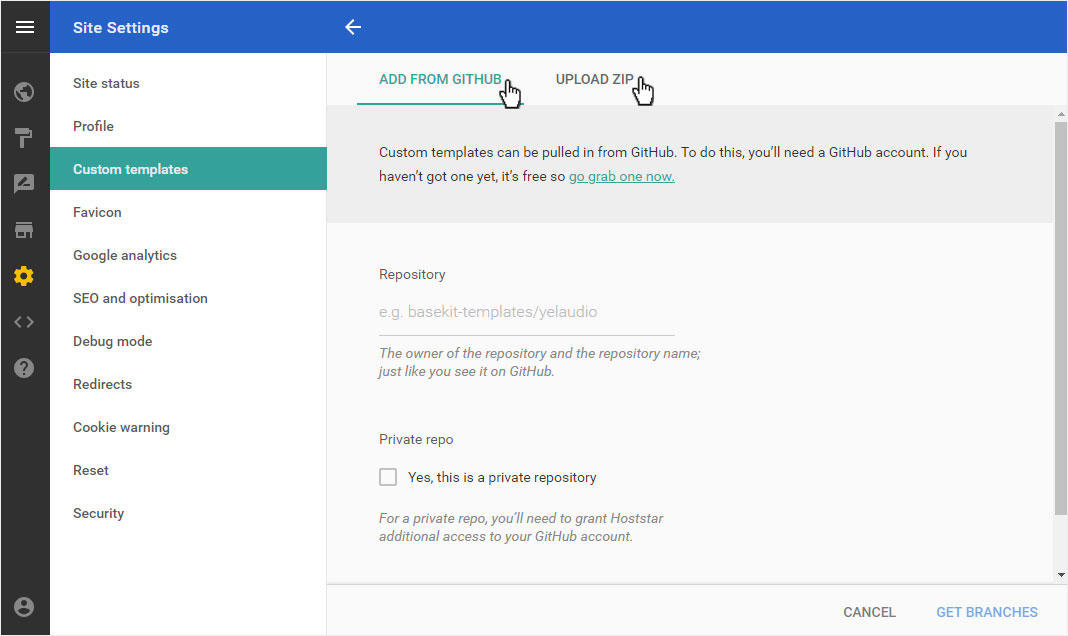Custom templates
Starting with the DesignerPlus subscription, Hoststar Designer offers you a developer area and the resulting possibility to add Custom Templates to your designer.
After logging into Designer, follow these steps:
1. Navigate
You begin on the home page of Designer's editor and are thus in the Site editor view. Click left on the menu item Site settings.
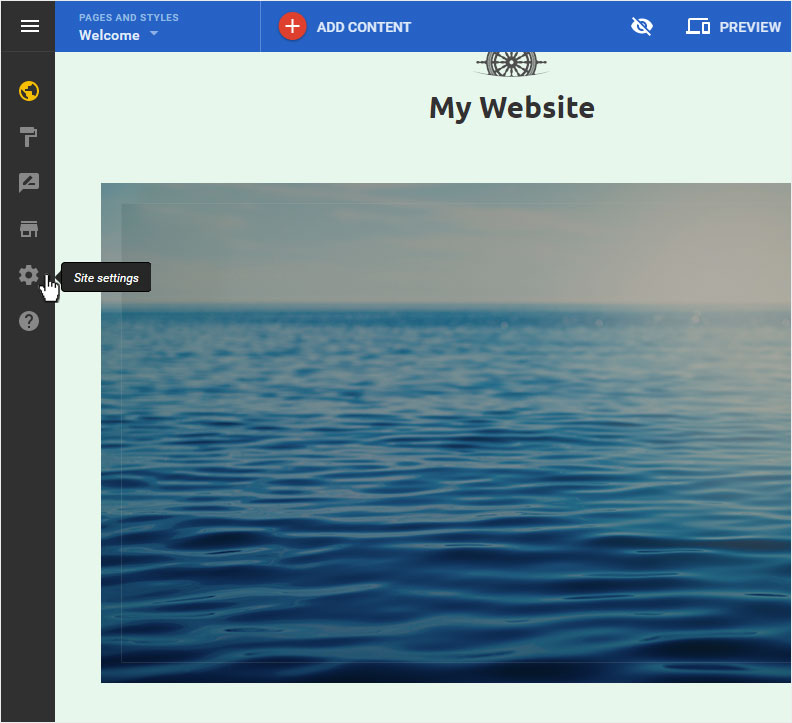
You can now see the Site status page of the Site Settings area.
Click on Custom templates in the menu on the left.
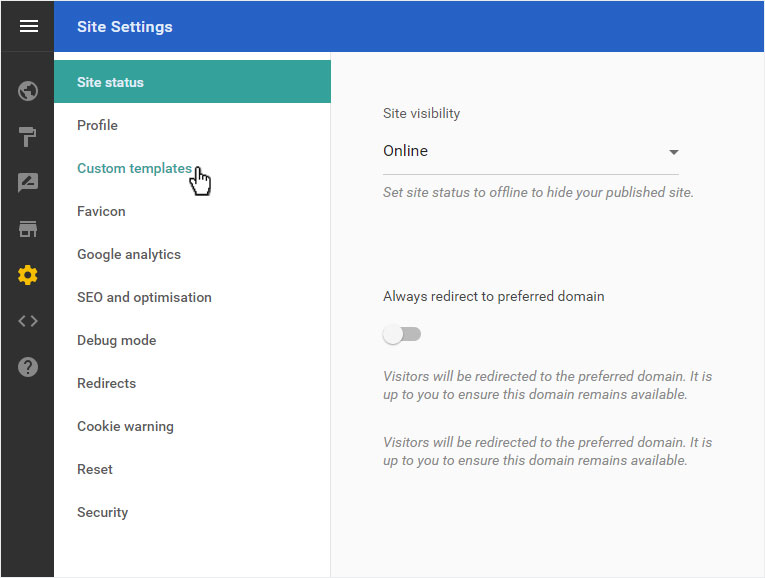
2. Add a template
Click here on the Add a template button or on the red circle with plus sign.
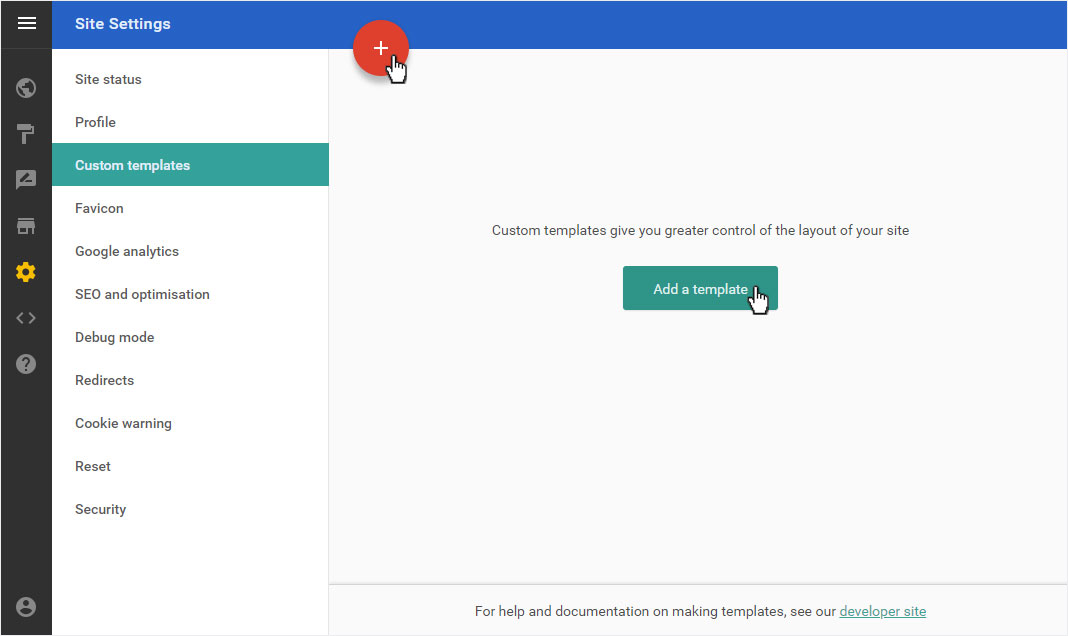
GitHub
The basic requirement is a GitHub account. You can log in and register your account to click on If you haven’t got one yet, it’s free so go grab one now.
Then enter the name under Repository, which is also visible under GitHub. Activate Private Repo if correct and then click on Get branches.
The template is retrieved. This may take a few seconds. You can then use the template in your designer. You can now View, Update or Remove this template.
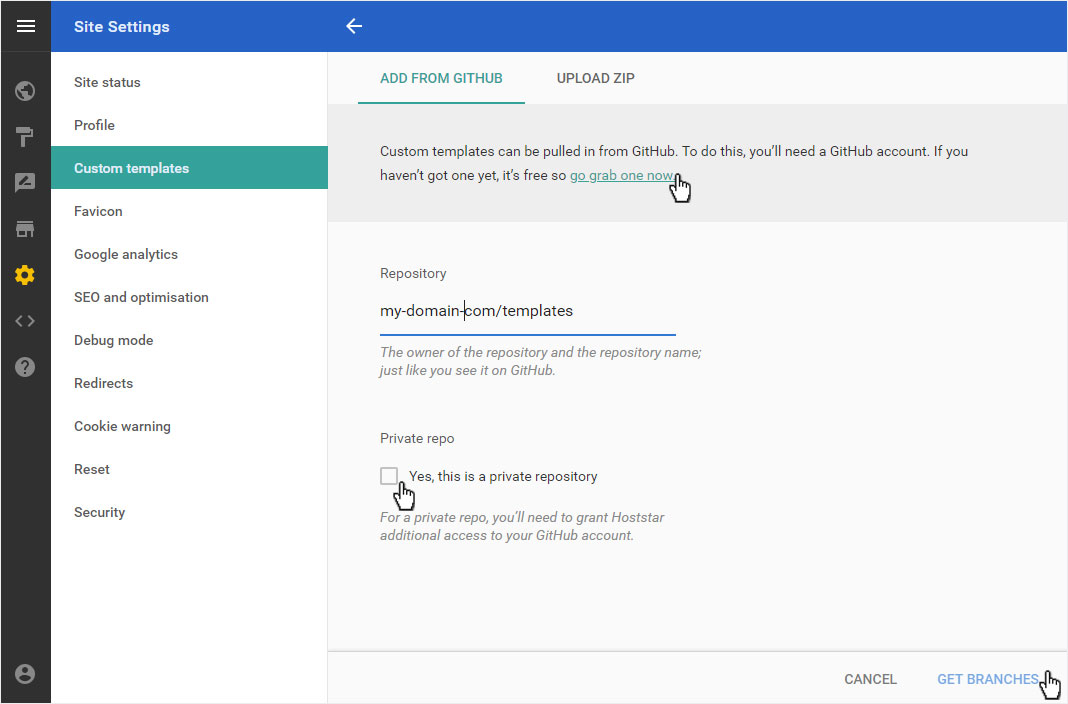
Zip file
After you have selected the Upload ZIP area, click on the Choose file button. Select the desired ZIP file and then click on Upload.
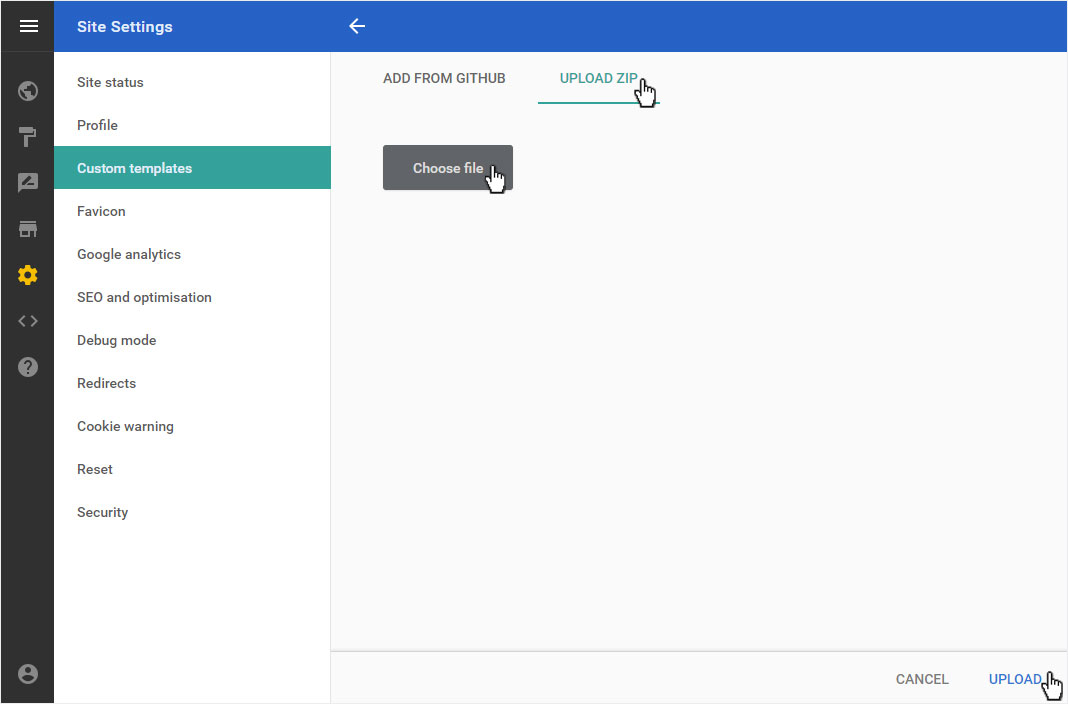
The ZIP file is immediately uploaded and activated. The template zip appears in the overview. You can then use the template in your designer. You can now View, Update or Remove this template.