WINDOWS – Outlook Express
Once you have set up the email address in My Panel, you can then add the account to Outlook Express. Follow these steps:
1. Open the software
Click Tools → Accounts to configure a new account.
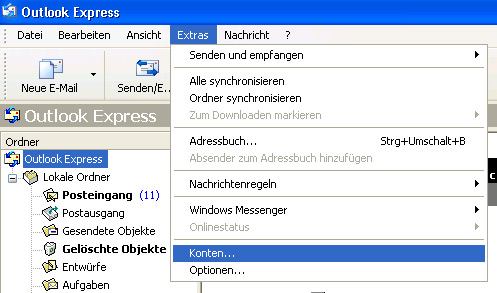
2. Add
Now click Add and then Email.
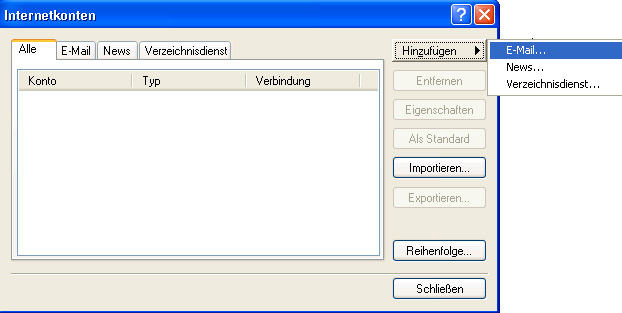
3. Name
Enter your login details here and then click Next.
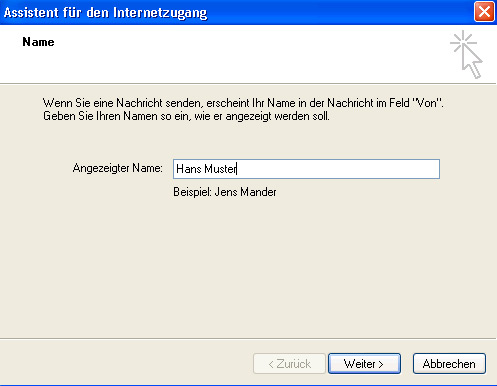
4. Email address
Enter the email address you previously set up in My Panel and then click Next.
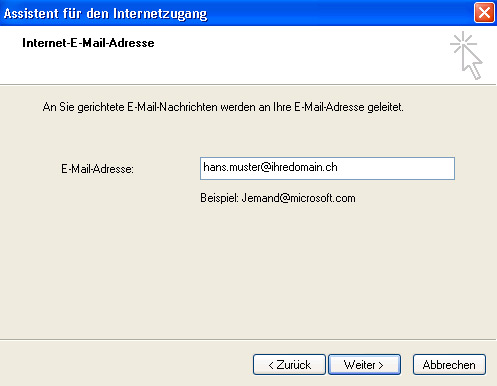
5. Email server
Select POP3 or IMAP. We recommend using IMAP to access your emails because the emails remain saved on the server. This allows you to read emails from different computers and mobile devices as well. With POP3, the emails are deleted from the server after they are downloaded to your computer.
Incoming server: Enter lx#.hoststar.hosting. (The first letter of the server name is a small L like Linux. Replace # with the effective server number of your hosting.).
Outgoing server: Enter the same details as for the incoming mail server.
Then click Next.
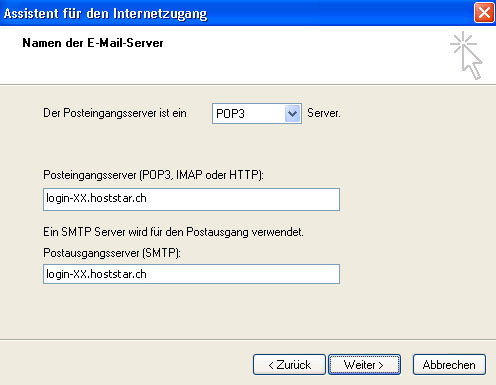
6. Login details
Account name: Enter the email address you want to configure here.
Password: The password you selected for the email address in My Panel. If you do not know the password, refer to the instructions for changing your email password.
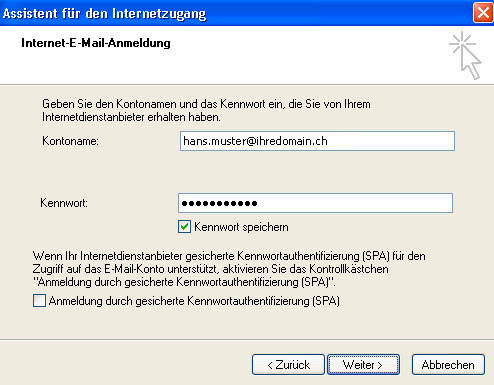
7. Finish
Click Next and then Finish to exit the wizard.
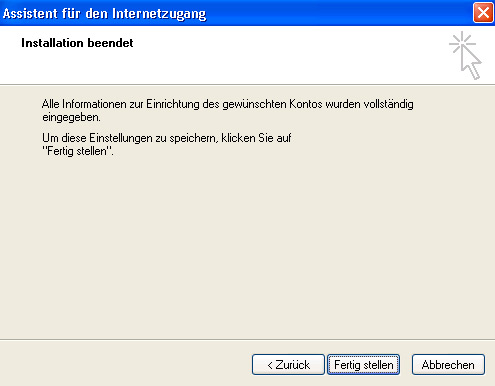
8. Properties
The account you just set up now appears in the list of Internet accounts. Select this account and then click Properties.
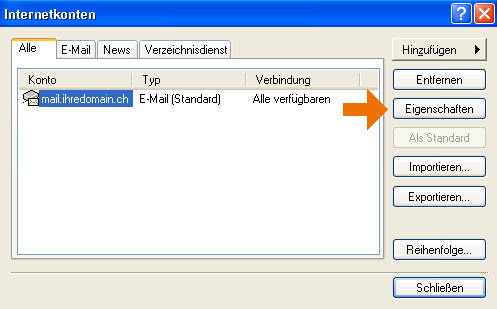
9. Servers
Click the Servers tab.
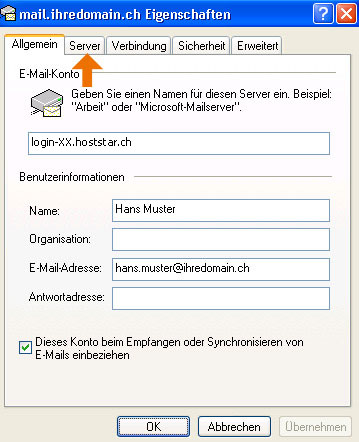
10. Outgoing server
Now enable My server requires authentication and click Settings....
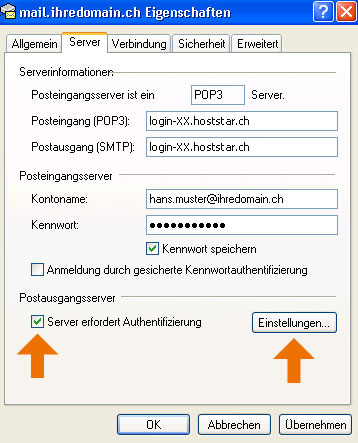
11. Check
Make sure that you have enabled Use same settings as my incoming mail server option.
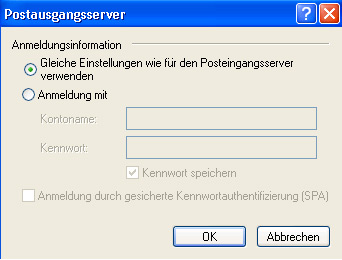
12. Finish
Click OK to apply the settings and close all open windows. You have now completed the email account setup for Outlook Express.