Change password
If you want to change the password for an email account or mailbox because you have forgotten it, for example, follow these steps:
2. Navigate
Click on Mail and then Email addresses.
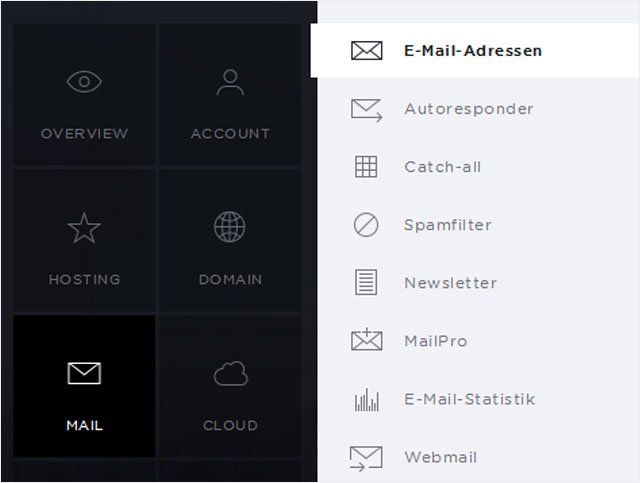
Email and table view
You can choose from two views under Email addresses:
- Email view (account view) → Here you will see a list of the email accounts (email address, mailbox and email aliases) and then a section underneath for the email forwarders.
- Table view (mailbox view) → Here you will see a list of mailboxes and the links between email addresses and mailboxes in the section below.
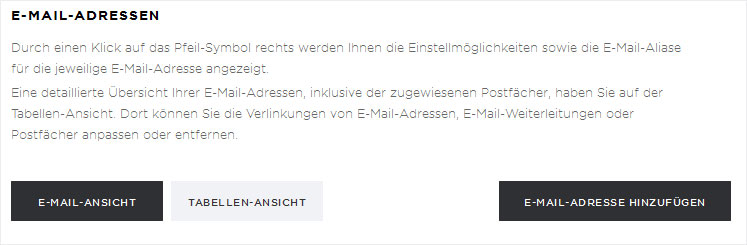
Change email password in the email view (account view)
In the Email view, follow these steps to reset the email password:
1. Make your selection
Under Email addresses, click the arrow icon next to the relevant email address.
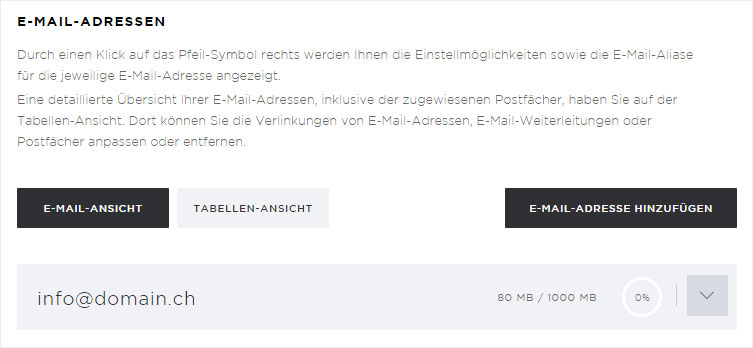
2. Details view
You will see several buttons in the detail view for the email account. Click Edit.
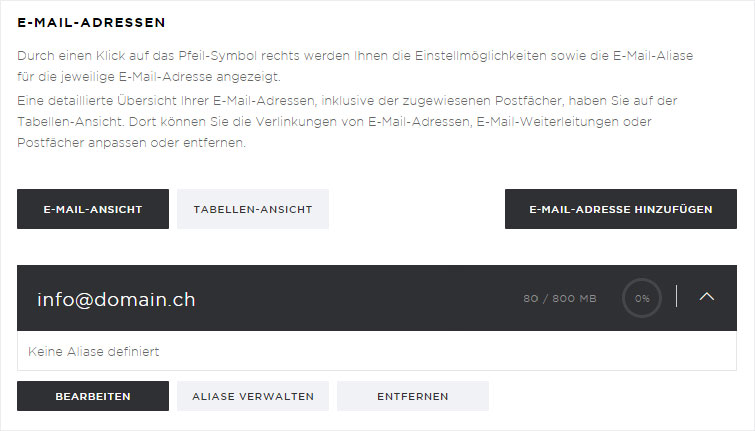
3. Change password
A pop-up window appears. Enter a new password and then click Save.
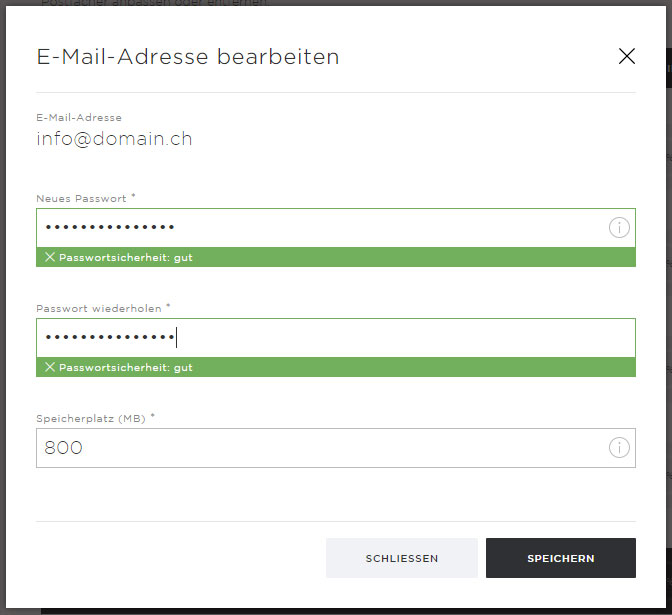
Please note that you also have to change the password for the same account in your email program so that you can continue accessing the email account.
Change email password in the table view (mailbox view)
In the Table view, follow these steps to reset the email password:
1. Select the mailbox
To change the password for the mailbox, determine which mailbox the email address is linked to under Email links. You will see the various mailbox names in the Target column.
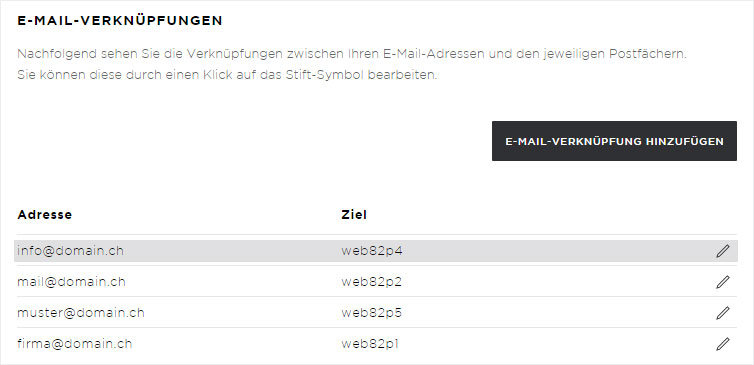
2. Edit the mailbox
Under Mailboxes, click the pencil icon next to the desired mailbox.
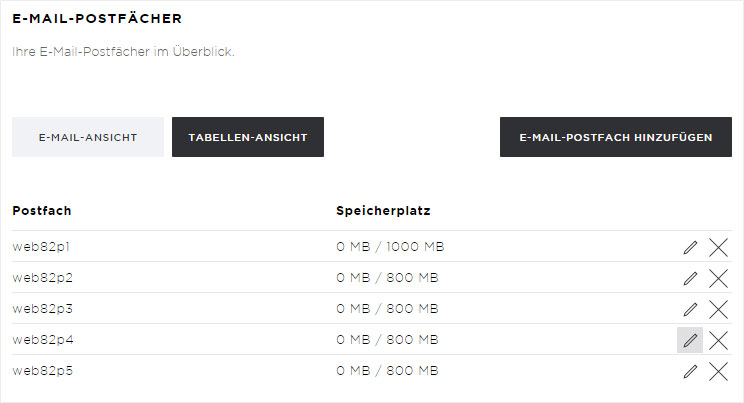
3. Change password
A pop-up window appears. Enter a new password and then click Save.
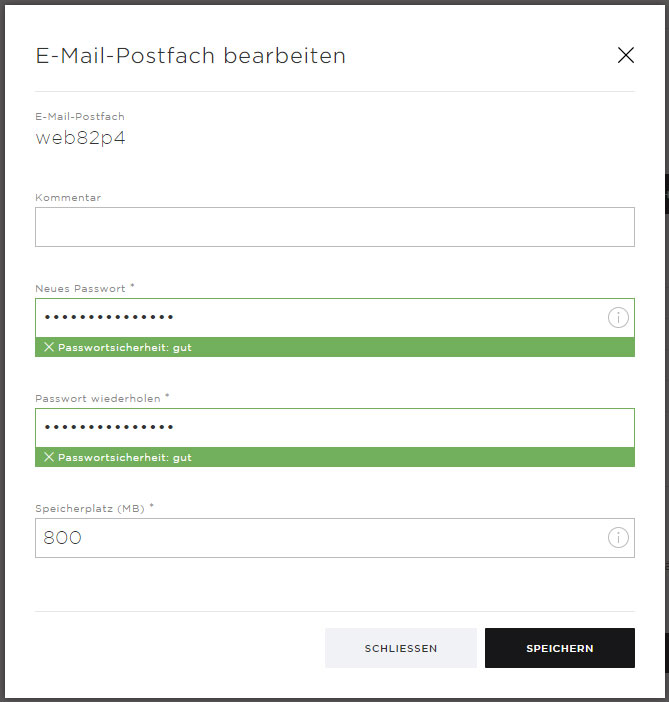
Please note that you also have to change the password for the same account in your email program so that you can continue accessing the email account.
