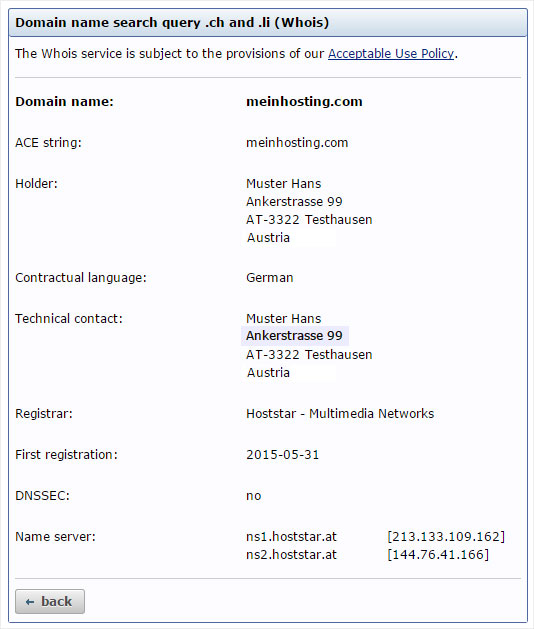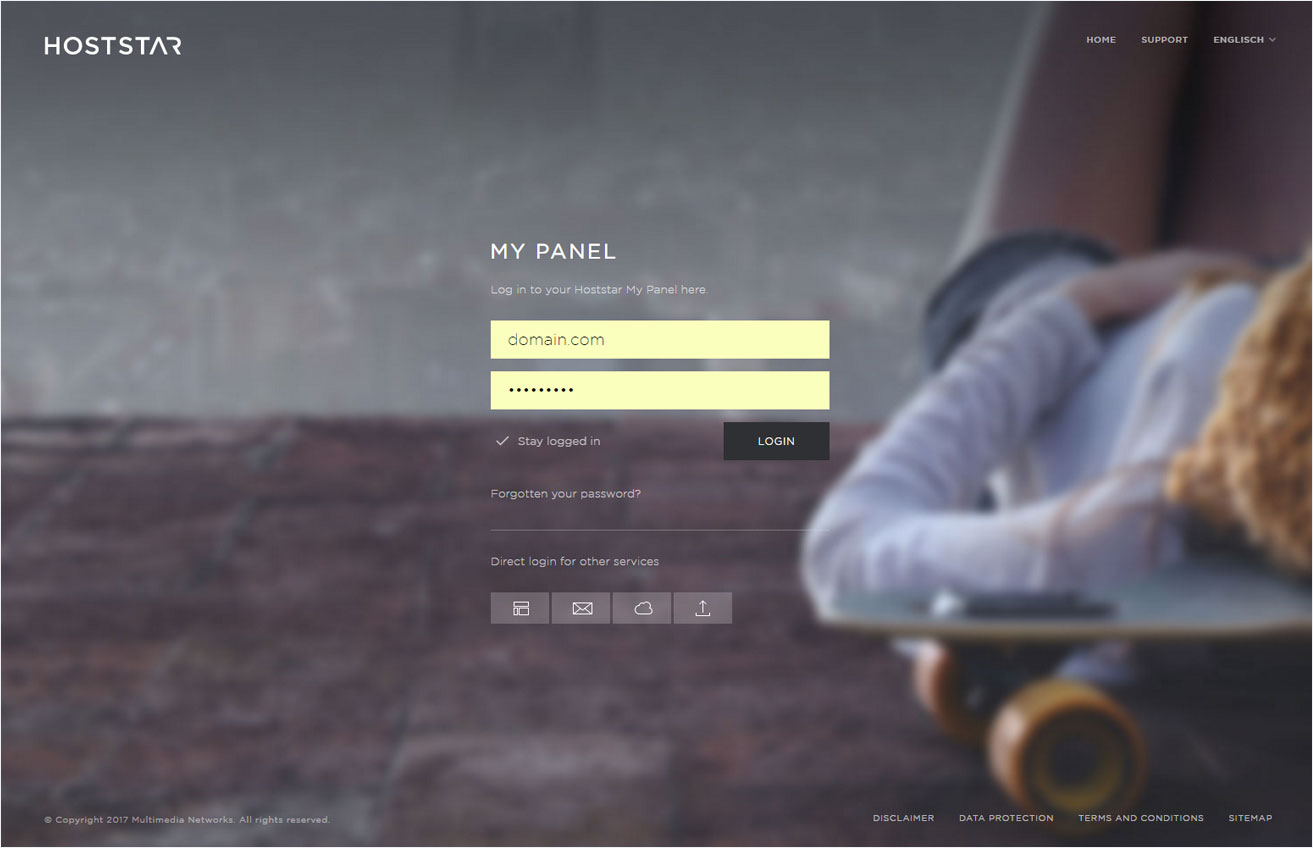Change technical contact
When registering a domain with Hoststar, the details for the technical contact are automatically saved in My Panel during the registration process. You can change these details after installing the domain on our servers. Here you can enter your webmaster or other contact information for the person who manages your website. Please note, however, that these details are listed in every WHOIS database and can be viewed by anyone.
For domains you have registered with a domain registrar yourself, please contact your registrar directly to make changes to the technical contact information.
2. Navigate
Click the Domain menu item and then Settings.
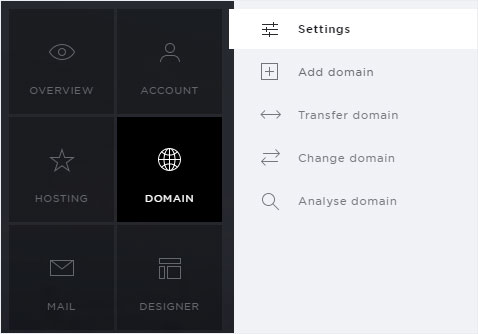
3. Select your subscription
You now see a list of your domains. These includes both, domains which you have registered with Hoststar and those which you registered with an external registrar.
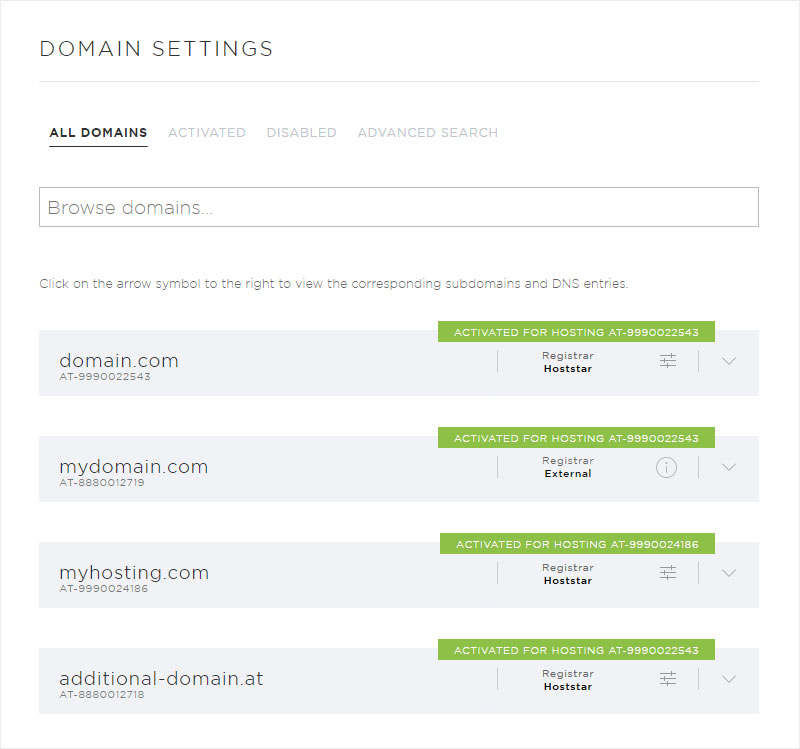
4. Select domain
Click the controller icon next to the desired domain that has Hoststar listed under Registrar, then select Change technical contact.
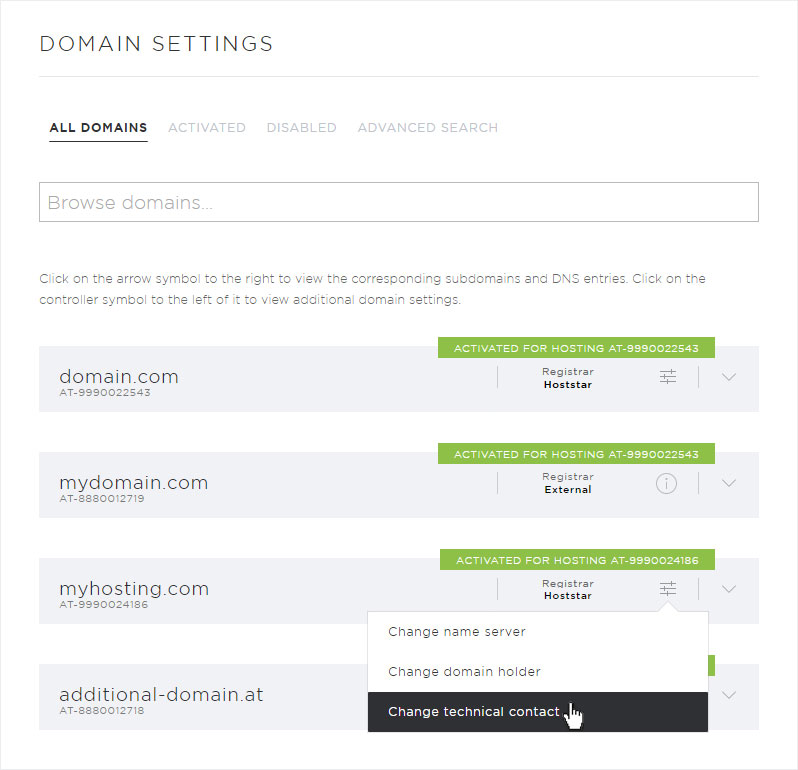
5. Details of the technical contact
A pop-up window appears. The details saved in our system for the technical contact are displayed.
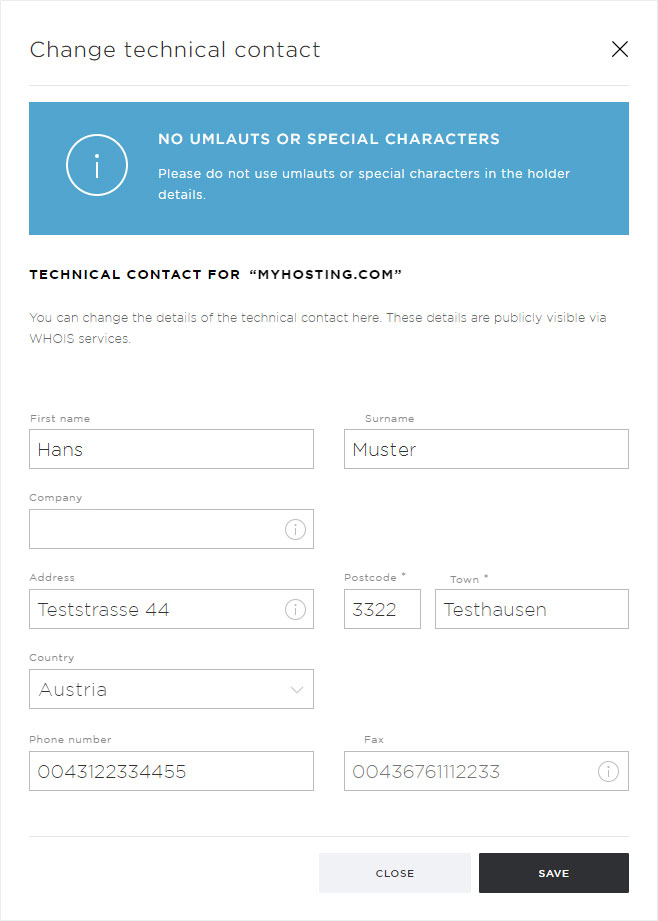
6. Make changes
Make the desired changes to the technical contact.
Click Save to apply your changes.
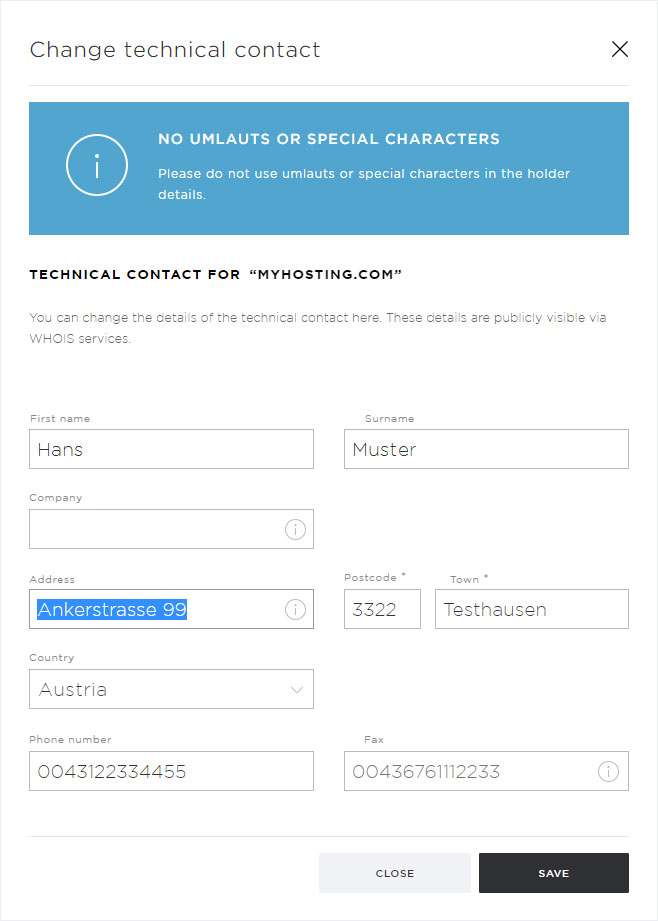
7. Confirm
After the changes are saved and sent to the domain registrar, a success notification appears on the overview page.
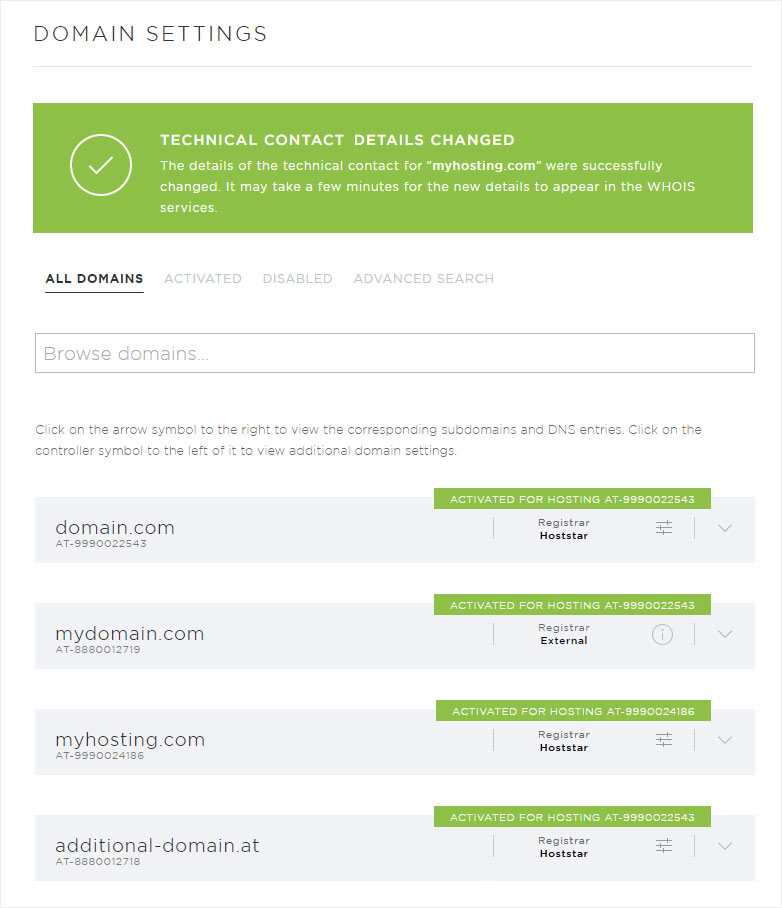
8. Whois information
It can take several minutes before the new Whois information for the domain is displayed.