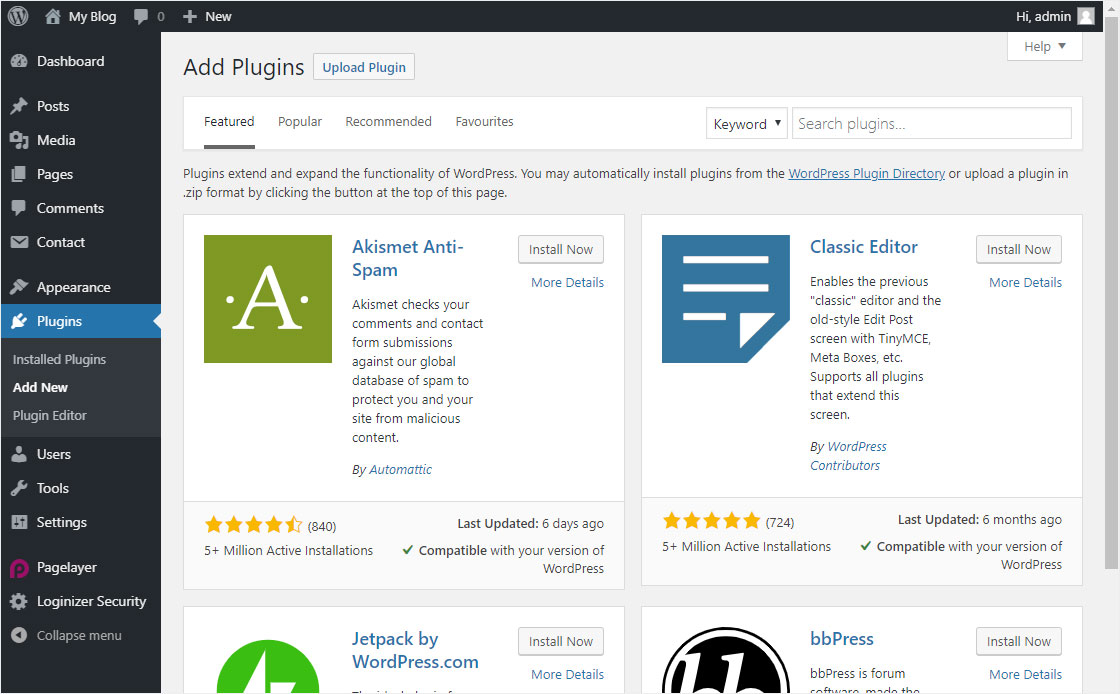Is your WordPress PHP 7 compatible?
Since soon only the PHP 7 versions will be supported on our servers, you should definitely test your WordPress installation, the plugins and your theme for compatibility with PHP 7.
Proceed as follows:
1. WordPress Login
Call up your WordPress login page and log in with your access data.
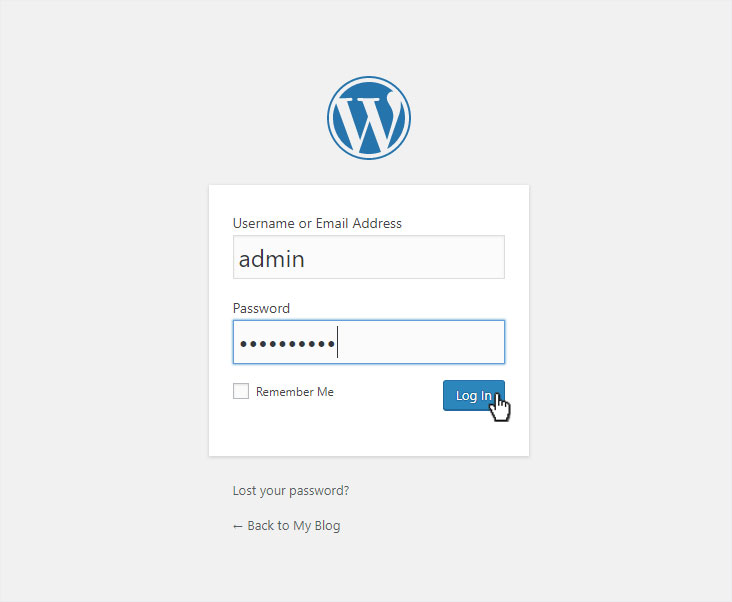
2. Dashboard overview
The Dashboard page appears. Select Plugins in the menu and then Add new in the submenu block.
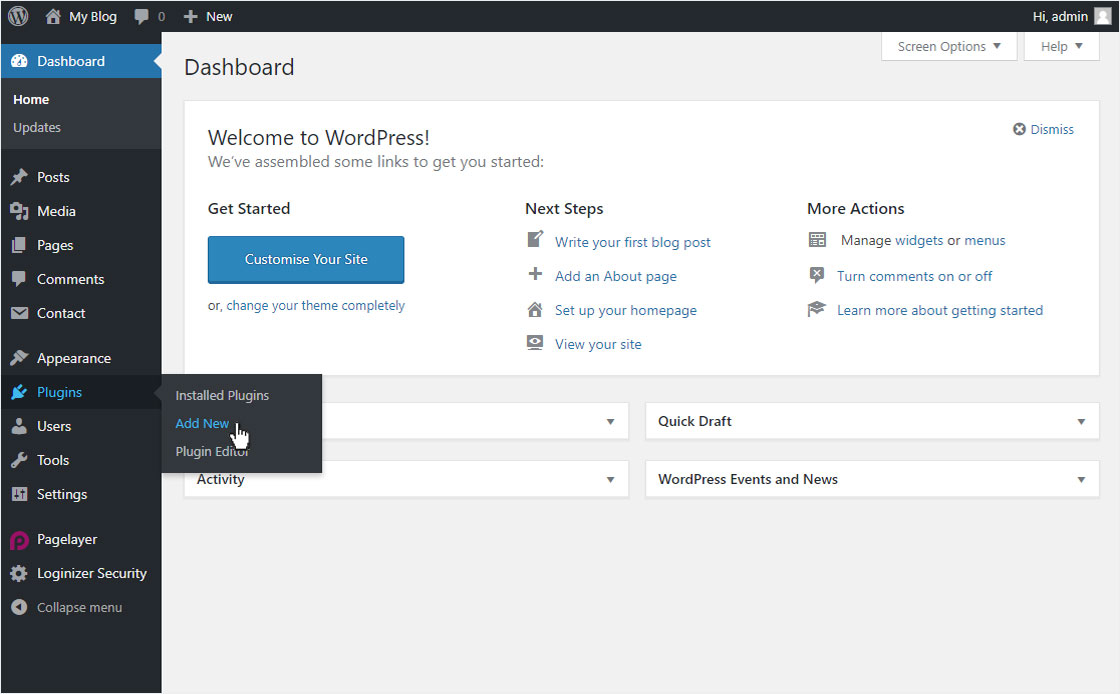
3. Add Plugins
You will automatically be redirected to the Add plugins overview. Enter PHP Compatibility Checker under Keyword in the search box.
Various plugins that could match this keyword will be listed immediately. For the plugin PHP Compatibility Checker click on the button Install Now.
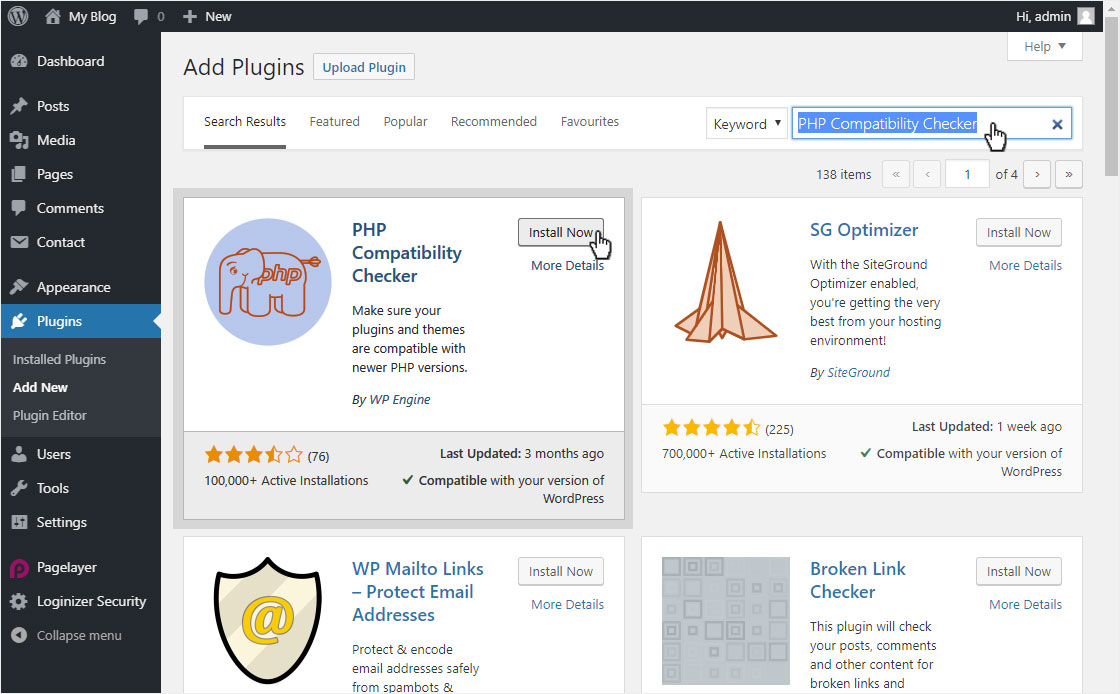
4. Activate Plugin
After some time the blue Activate button appears. Click on it.
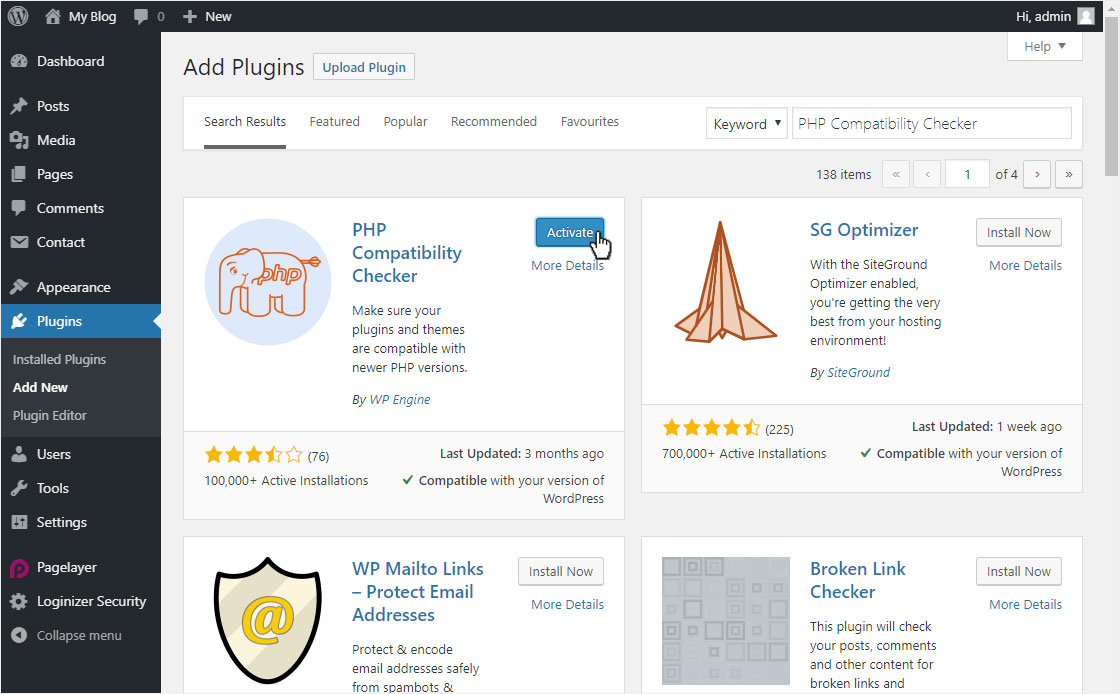
5. Choose PHP Checker
On the Tools menu, click PHP Compatibility.
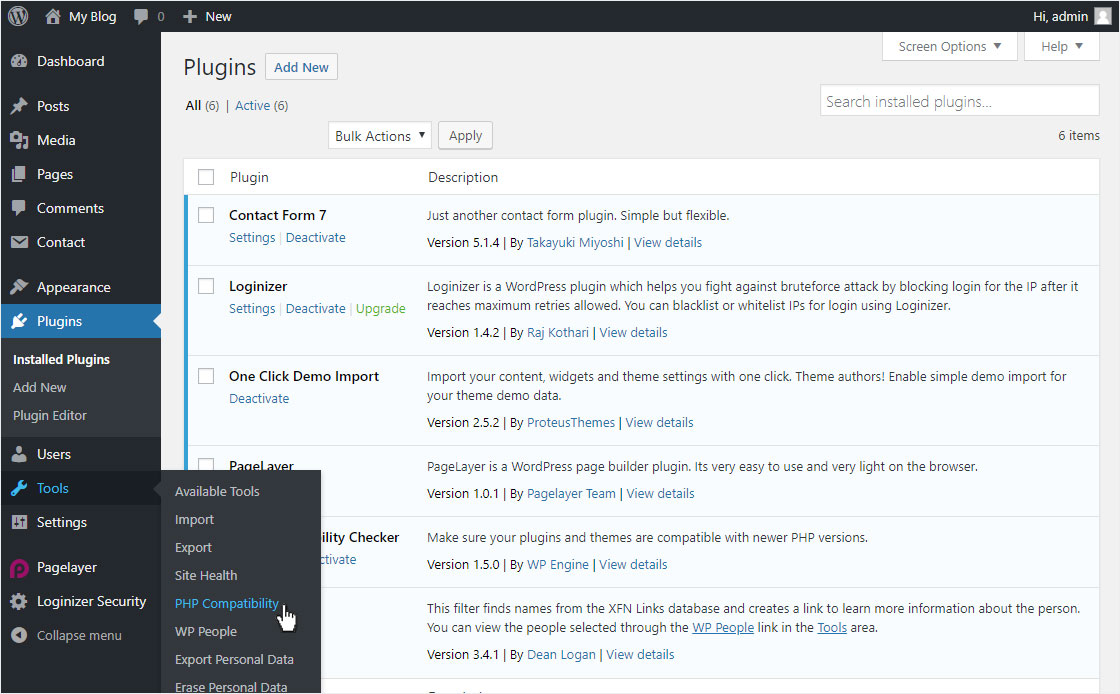
6. Run scan
You will be taken to the PHP Compatibility Checker overview page. Under Scan Options the check of PHP version 7.0 is set as default, and under Plugin/Theme status Only scan active plugins and themes.
If necessary, adjust the desired PHP version for your scan. Then click on Scan site.
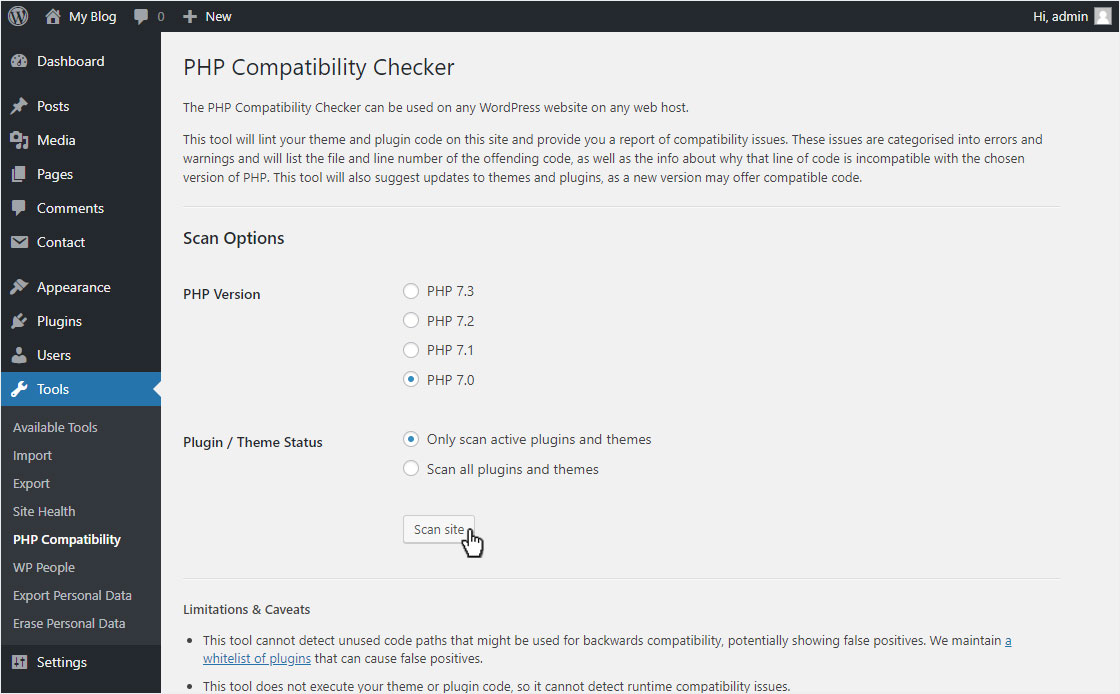
7. Scan running
The scan may take a few minutes. Please wait until the scan is complete. (The scan time depends on the installed or active plugins and themes on your WordPress page.)
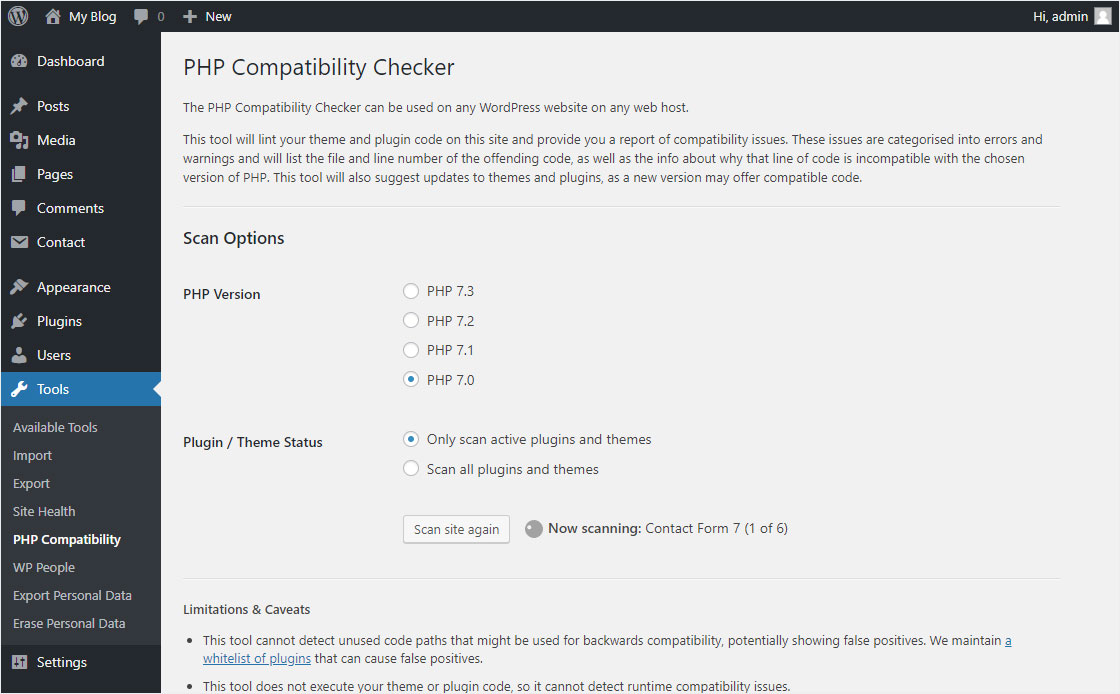
8. Results
After a successful scan, the results are listed immediately. All compatible plugins are marked with a green Compatible button. If a plugin or theme is not compatible, this is indicated by a yellow Warning button. And if the server timeout occurs, a grey Unknow button may appear.
You can download the report by clicking on the Download Report button.
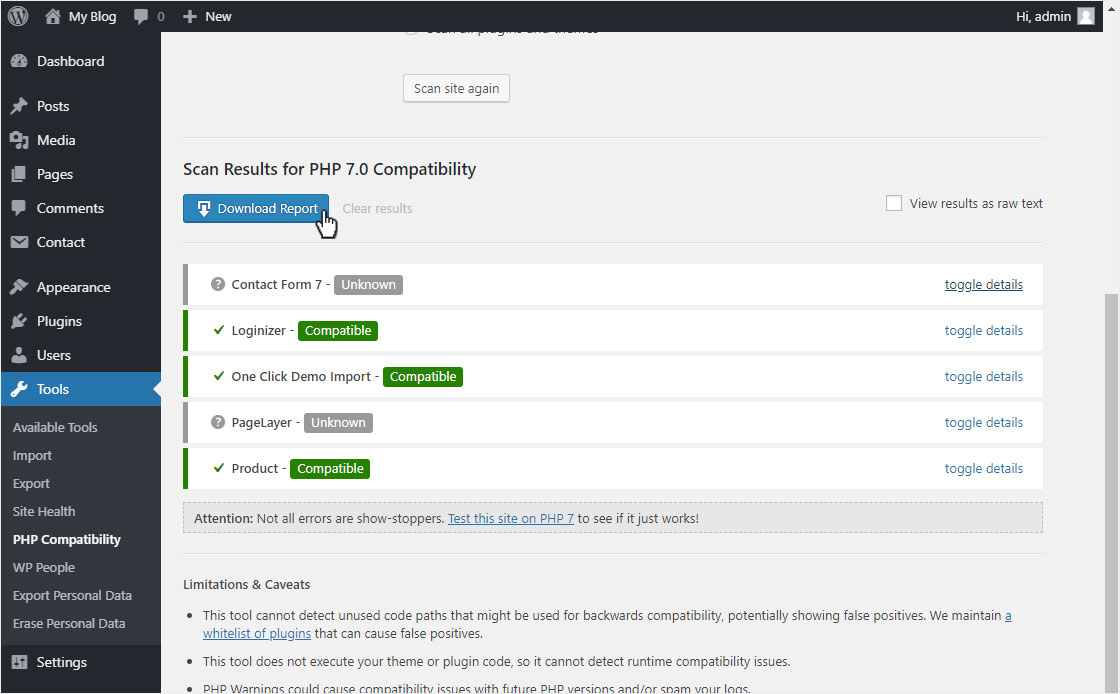
9. Replace Plugins
Please replace, as far as possible, the uncompatible plugins and themes with current and compatible plugins.