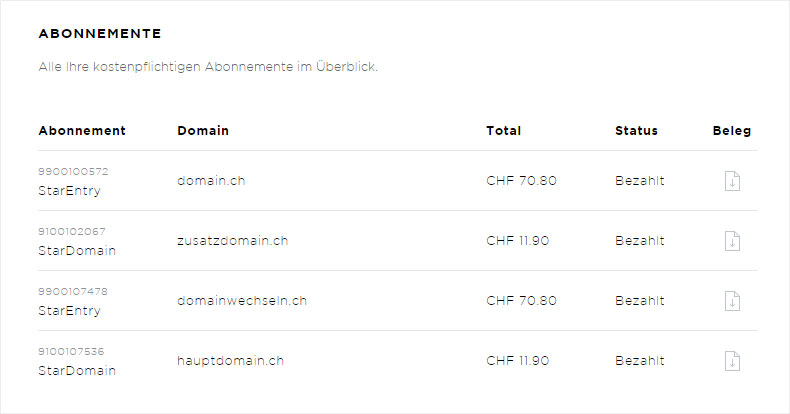Finances
Account comprises the following sub-pages: My details, Subscriptions and Finances.
The Finances area is divided into two sections: Under Invoices you will see all invoices for paid subscriptions, domains and additional services including any credit; under Subscriptions you will see a list of all paid subscriptions.
1. Invoices
This area presents a list of all invoices and credit notes through Hoststar regarding subscriptions, domains and additional services, arranged by date. So you will see the latest invoices or credit notes first, with older ones following in descending order. In addition to the date, under Subscription you can display the order number, product name (e.g. StarEntry or domain, etc.) and the associated domain. Under Price you can view the total amount of the invoice, and under Status you can see whether the invoice is paid or outstanding. Clicking the icon under Receipt opens the invoice/credit note as a PDF. You can now print or save it.
This enables you to print a VAT-compliant invoice yourself at any time. You can also request all invoices again here.
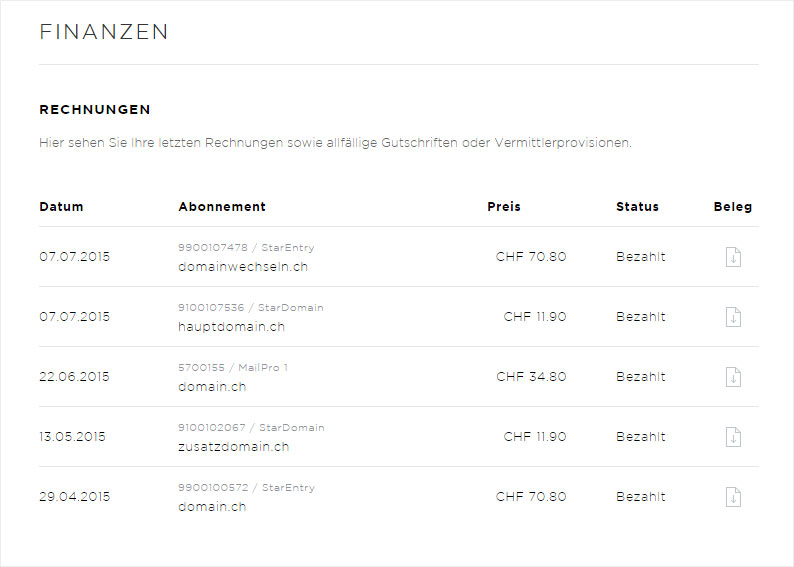
2. Subscriptions
All paid subscriptions that you have ordered through Hoststar are listed here. Under Subscription you can see the order number and the product; under Domain the associated domain; in the Total area you can see the total amount of the invoice; and under Status you can see whether it has been paid or is still outstanding. Clicking the icon under Receipt opens the invoice as a PDF. You can now print or save it.
This enables you to print a VAT-compliant invoice yourself at any time. You can also request all invoices again here.